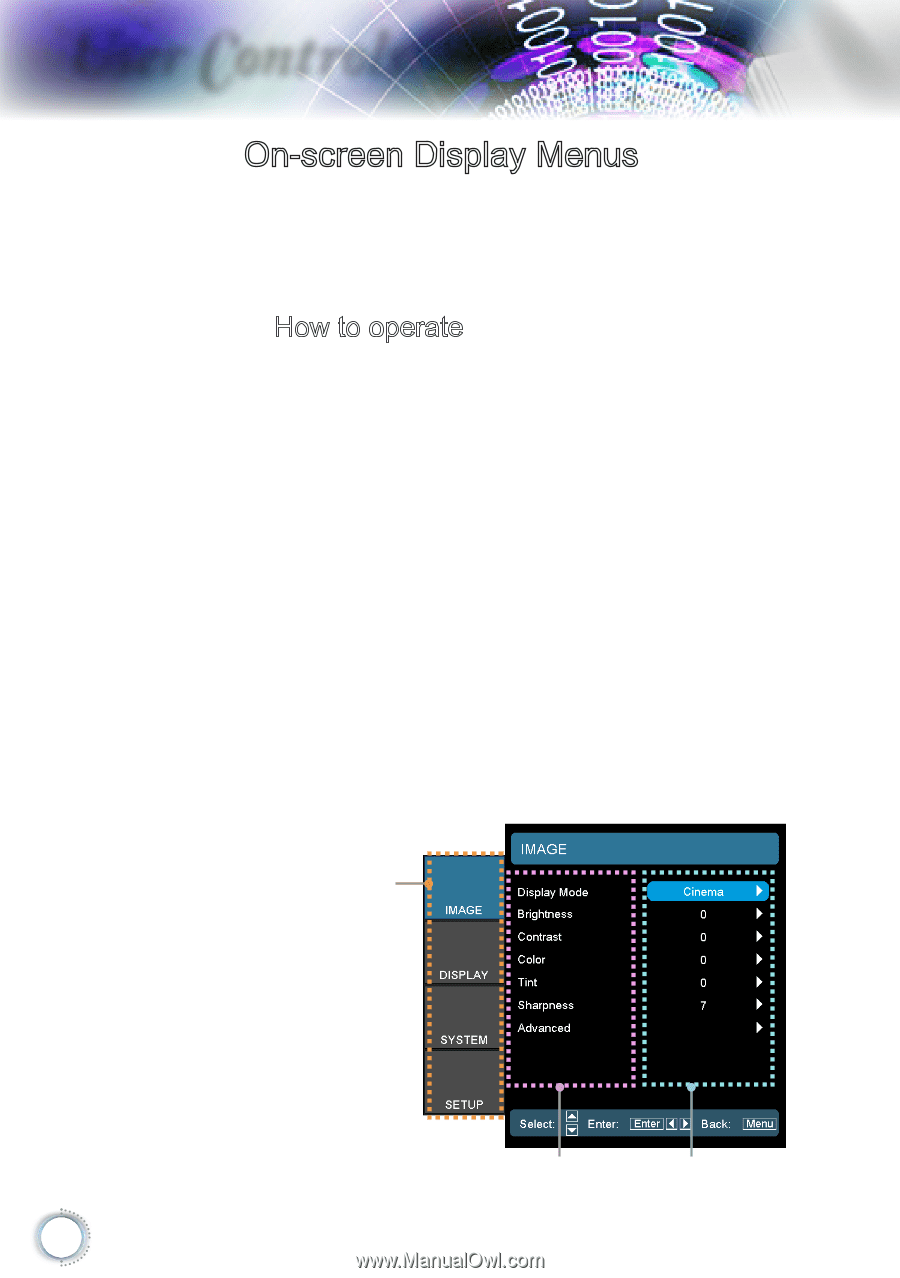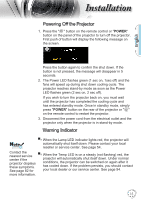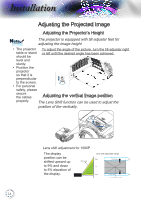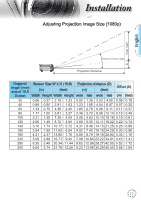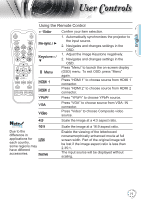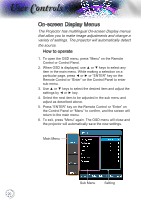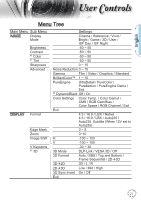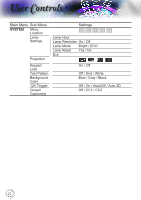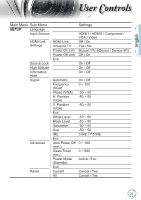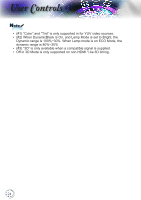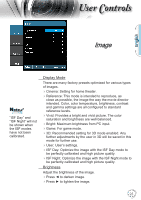Optoma HD50 User's Manual - Page 20
On-screen Display Menus, How to operate
 |
View all Optoma HD50 manuals
Add to My Manuals
Save this manual to your list of manuals |
Page 20 highlights
User Controls On-screen Display Menus The Projector has multilingual On-screen Display menus that allow you to make image adjustments and change a variety of settings. The projector will automatically detect the source. How to operate 1. To open the OSD menu, press "Menu" on the Remote Control or Control Panel. 2. When OSD is displayed, use ▲ or ▼ keys to select any item in the main menu. While making a selection on a particular page, press ◄ or ► or "ENTER" key on the Remote Control or "Enter" on the Control Panel to enter sub menu. 3. Use ▲ or ▼ keys to select the desired item and adjust the settings by ◄ or ► key. 4. Select the next item to be adjusted in the sub menu and adjust as described above. 5. Press "ENTER" key on the Remote Control or "Enter" on the Control Panel or "Menu" to confirm, and the screen will return to the main menu. 6. To exit, press "Menu" again. The OSD menu will close and the projector will automatically save the new settings. Main Menu Sub Menu Setting 20