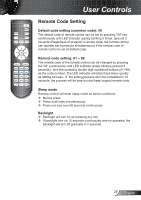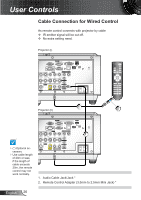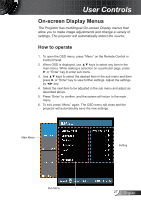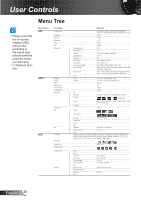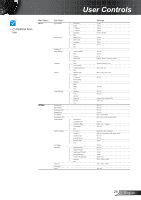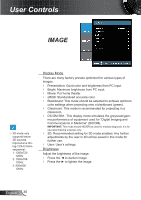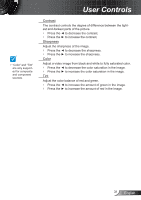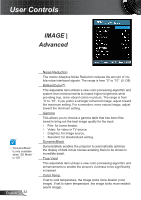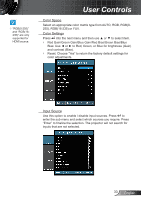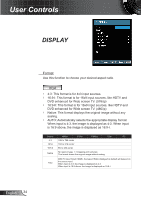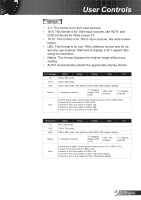Optoma TW865-NLW User Manual - Page 30
Image
 |
View all Optoma TW865-NLW manuals
Add to My Manuals
Save this manual to your list of manuals |
Page 30 highlights
User Controls IMAGE NOTE 3D mode only supports below 3D sources. Input source timing-120Hz frame sequential: 1. 1280x720 120Hz 2. 1024x768 120Hz 3. 800x600 120Hz Display Mode There are many factory presets optimized for various types of images. Presentation: Good color and brightness from PC input. Bright: Maximum brightness from PC input. Movie: For home theater. sRGB: Standardised accurate color. Blackboard: This mode should be selected to achieve optimum color settings when projecting onto a blackboard (green). Classroom: This mode is recommended for projecting in a classroom. DICOM SIM.: This display mode simulates the greyscale/gam- ma performance of equipment used for "Digital Imaging and Communications in Medicine" (DICOM). IMPORTANT: This mode should NEVER be used for medical diagnosis, it is for education/training purposes only. 3D: Recommended setting for 3D mode enabled. Any further adjustments by the user in 3D will be saved in this mode for further use. User: User's settings. Brightness Adjust the brightness of the image. Press the ◄ to darken image. Press the ► to lighten the image. English 30