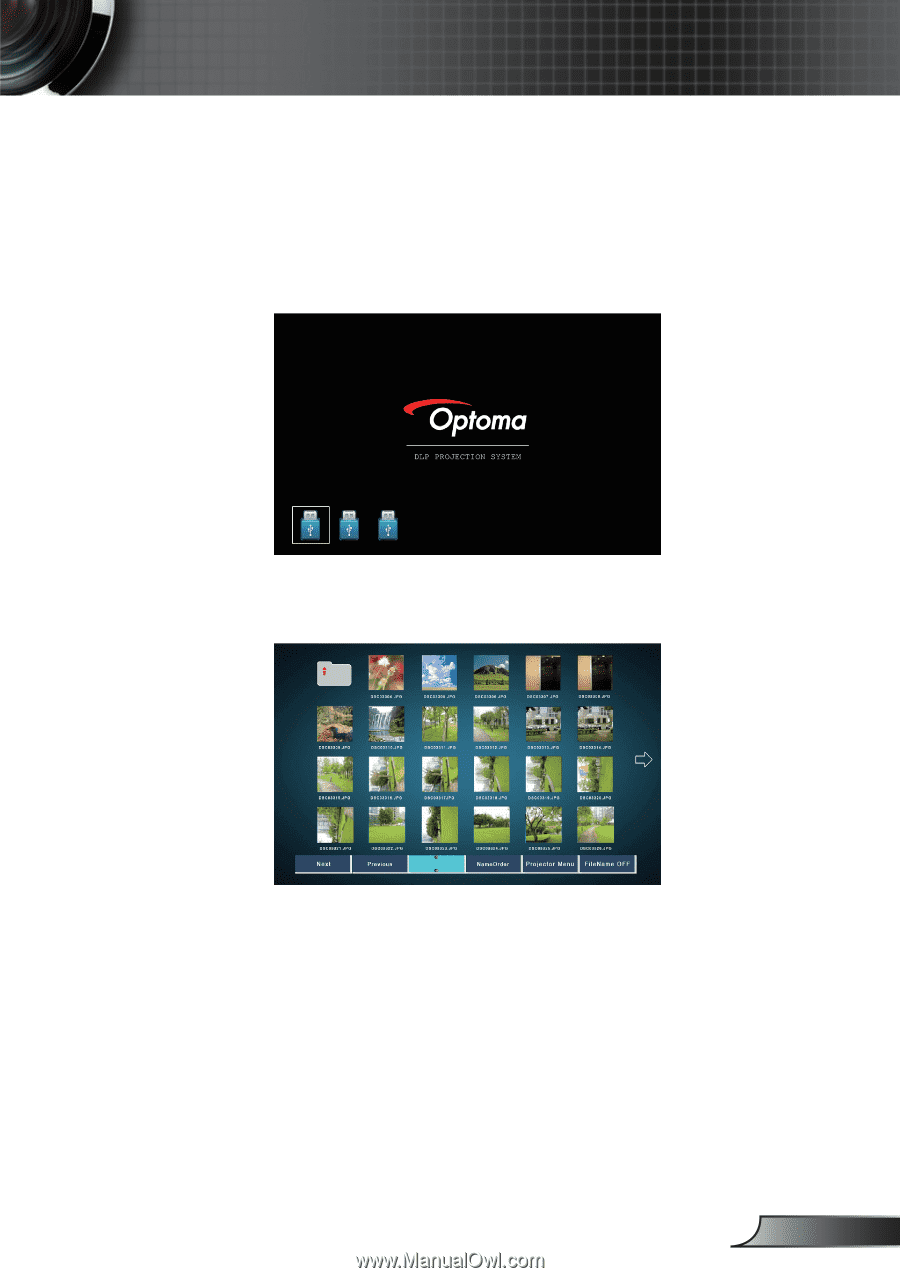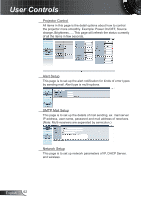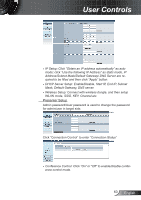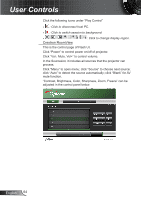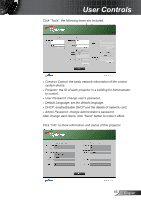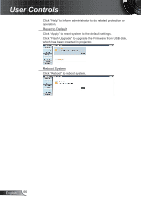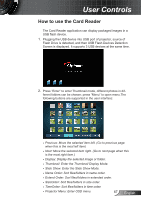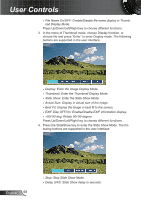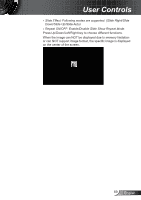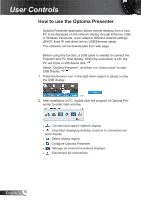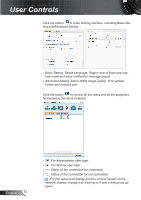Optoma TW865-NLW User Manual - Page 67
How to use the Card Reader, Flash Drive is detected, and then USB Flash Devices Detection
 |
View all Optoma TW865-NLW manuals
Add to My Manuals
Save this manual to your list of manuals |
Page 67 highlights
User Controls How to use the Card Reader The Card Reader application can display packaged images in a USB flash device. 1. Plugging the USB device into USB port of projector, source of Flash Drive is detected, and then USB Flash Devices Detection Screen is displayed. It supports 3 USB devices at the same time. 2. Press "Enter" to enter Thumbnail mode, different photos in different folders can be chosen; press "Menu" to open menu.The following buttons are supported in the user interface: Previous: Move the selected item left. (Go to previous page when this is the most left item) Next: Move the selected item right. (Go to next page when this is the most right item.) Display: Display the selected image or folder. Thumbnail: Enter the Thumbnail Display Mode. Slide Show: Enter the Slide Show Mode. Name Order: Sort files/folders in name order. Extend Order: Sort files/folders in extended order. SizeOrder: Sort files/folders in size order. TimeOrder: Sort files/folders in time order. Projector Menu: Enter OSD menu. 67 English