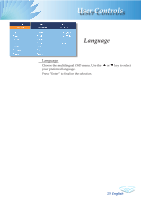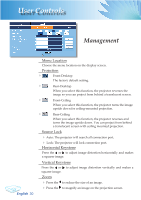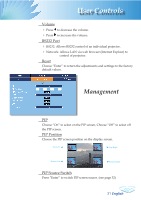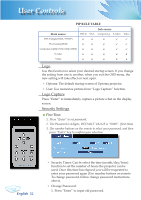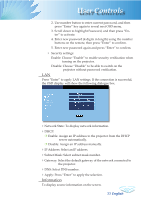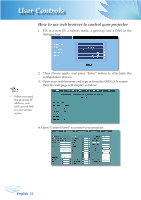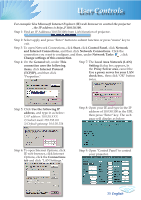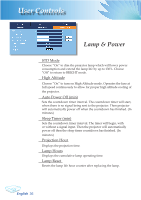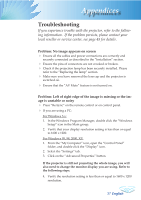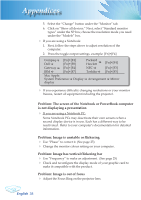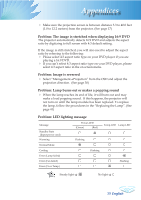Optoma TX780 User Manual - Page 36
How to use web browser to control your projector
 |
UPC - 796435116354
View all Optoma TX780 manuals
Add to My Manuals
Save this manual to your list of manuals |
Page 36 highlights
User Controls How to use web browser to control your projector 1. Fill in a new IP, a subnet mask, a gateway and a DNS in the dialogue box . 2. Then choose apply and press "Enter" botton to effectuate the configuration process. 3. Open your web browser and type in from the OSD LAN screen then the web page will display as below: When you used the projector IP address, you will can not link to your service server. 4: Open "Control Panel" to control your projector. English 34
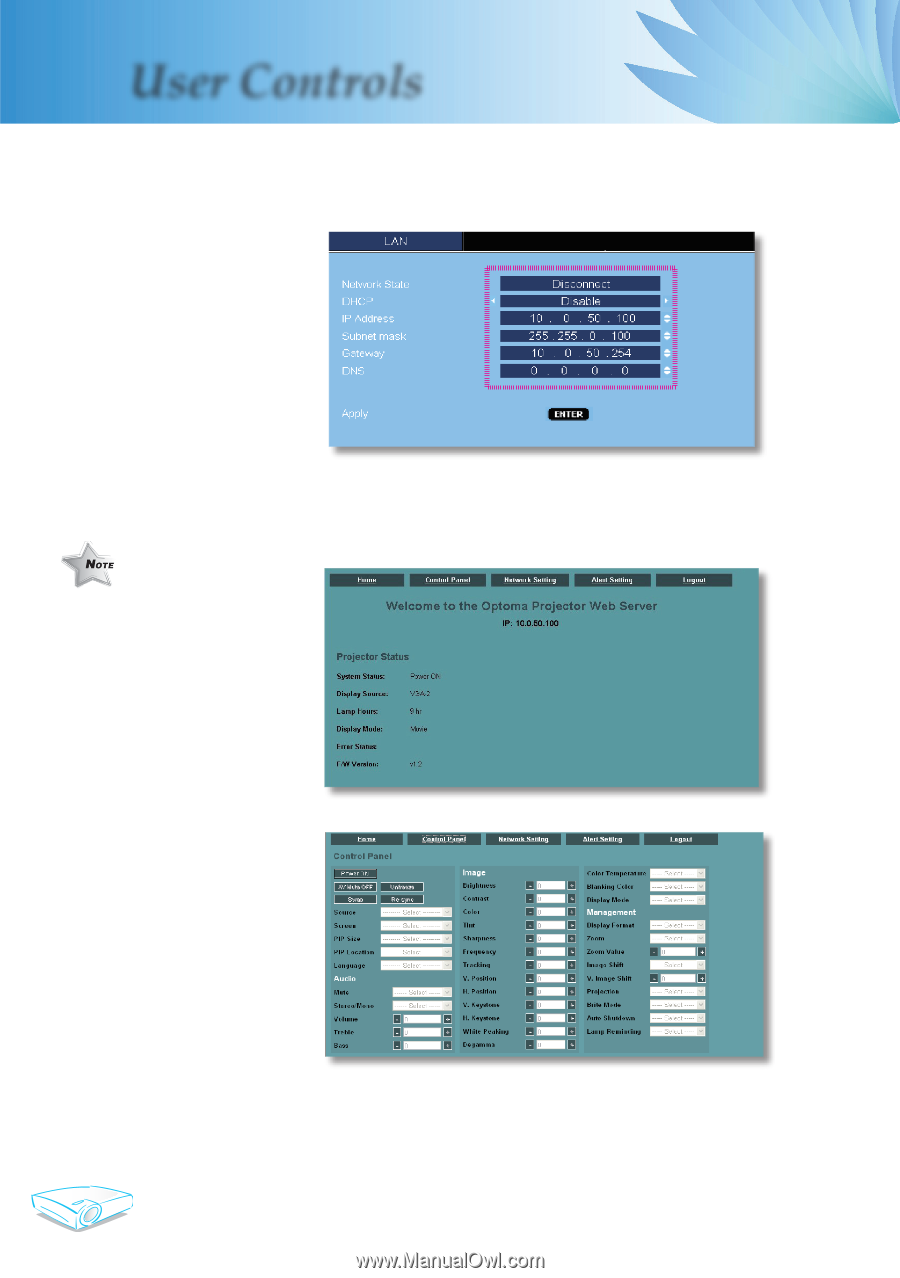
English
3²
User Controls
1.
Fill in a new IP, a subnet mask, a gateway and a DNS in the
dialogue box .
2. Then choose apply and press "Enter" botton to effectuate the
configuration process.
3.
Open your web browser and type in from the OSD LAN screen
then the web page will display as below:
4: Open "Control Panel" to control your projector.
How to use web browser to control your projector
When you used
the projector IP
address, you
will can not link
to your service
server.