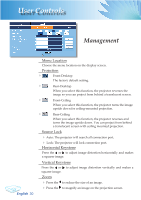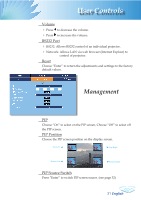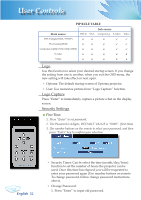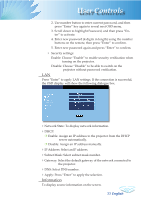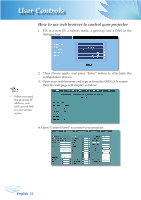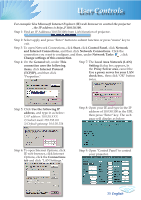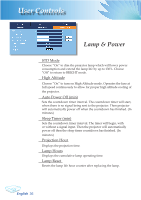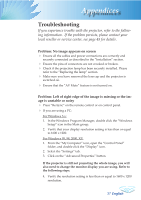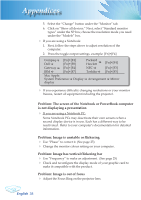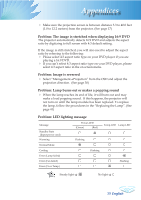Optoma TX780 User Manual - Page 37
Local Area Network LAN
 |
UPC - 796435116354
View all Optoma TX780 manuals
Add to My Manuals
Save this manual to your list of manuals |
Page 37 highlights
User Controls For example: Use Microsoft Internet Explorer (IE) web browser to control the projector , the IP address is http: // 10.0.50.100. Step 1: Find an IP Address (10.0.50.100) from LAN function of projector. Step 2: Select apply and press "Enter" button to submit function or press "menu" key to exit. Step 3: To open Network Connections, click Start, click Control Panel, click Network and Internet Connections, and then click Network Connections. Click the connection you want to configure, and then, under Network Tasks , click Change settings of this connection. Step 4: On the General tab, under This connection uses the following items, click Internet Protocol (TCP/IP), and then click "Properties." Step 7: The Local Area Network (LAN) Setting dialog box appears, In the Proxy Server area, cancel the Use a proxy server for your LAN check box., then click "OK" button twice. Step 5: Click Use the following IP address, and type in as below: 1) IP address: 10.0.50.XXX 2) Subnet mask: 255.255.0.0 3) Default gateway: 10.0.50.254 Step 8: Open your IE and type in the IP address of 10.0.50.100 in the URL then press "Enter" key. The web page will display as below: Step 6: To open Internet Options, click IE web browser, click Internet Options, click the Connections tab and click "LAN Settings." Step 9: Open "Control Panel" to control your projector. 35 English