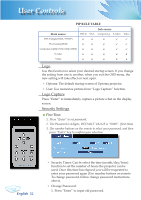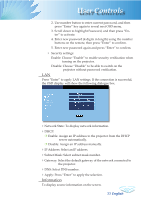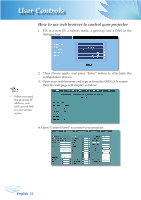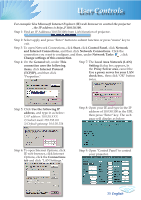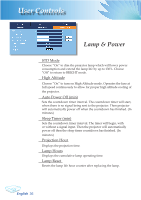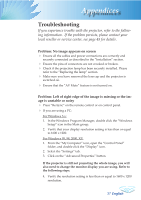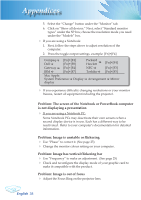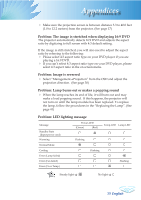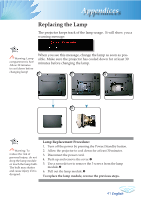Optoma TX780 User Manual - Page 39
Appendices
 |
UPC - 796435116354
View all Optoma TX780 manuals
Add to My Manuals
Save this manual to your list of manuals |
Page 39 highlights
Appendices Troubleshooting If you experience trouble with the projector, refer to the following information. If the problem persists, please contact your local reseller or service center, see page 45 for details. Problem: No image appears on screen Ensure all the cables and power connections are correctly and securely connected as described in the "Installation" section. Ensure the pins of connectors are not crooked or broken. Check if the projection lamp has been securely installed. Please refer to the "Replacing the lamp" section. Make sure you have removed the lens cap and the projector is switched on. Ensure that the "AV Mute" feature is not turned on. Problem: Left of right edge of the image is missing or the image is unstable or noisy Press "Re-Sync" on the remote control or on control panel. If you are using a PC: For Windows 3.x: 1. In the Windows Program Manager, double click the "Windows Setup" icon in the Main group. 2. Verify that your display resolution setting is less than or equal to 1600 x 1200. For Windows 95, 98, 2000, XP: 1. From the "My Computer" icon, open the "Control Panel" folder, and double click the "Display" icon. 2. Select the "Settings" tab. 3. Click on the "Advanced Properties" button. If the projector is still not projecting the whole image, you will also need to change the monitor display you are using. Refer to the following steps. 4. Verify the resolution setting is less than or equal to 1600 x 1200 resolution. 37 English