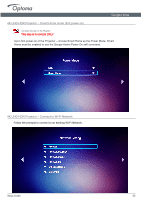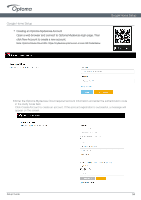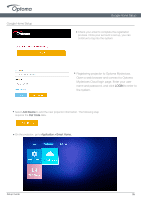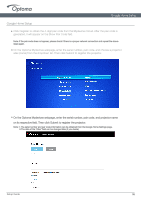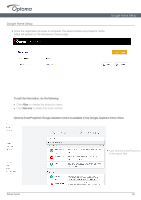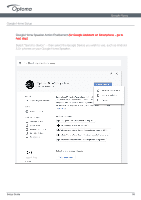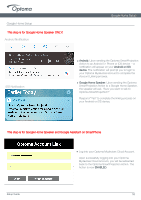Optoma UHL55 UHD51A UHD51ALV UHL55 Google Home PC Setup Guide With Commands 10 - Page 8
Registering projector to Optoma Mydevices.
 |
View all Optoma UHL55 manuals
Add to My Manuals
Save this manual to your list of manuals |
Page 8 highlights
Google Home Setup Google Home Setup Guide ● Check your email to complete the registration process. Once your account is set up, you can continue to log into the system. ● Registering projector to Optoma Mydevices. Open a web browser and connect to Optoma Mydevices Cloud login page. Enter your user name and password, and click LOGIN to enter to the system. ● Select Add Device to add the new projector information. The following step requires the Pair Code data. ● On the projector, go to Application > Smart Home. Setup Guide 05
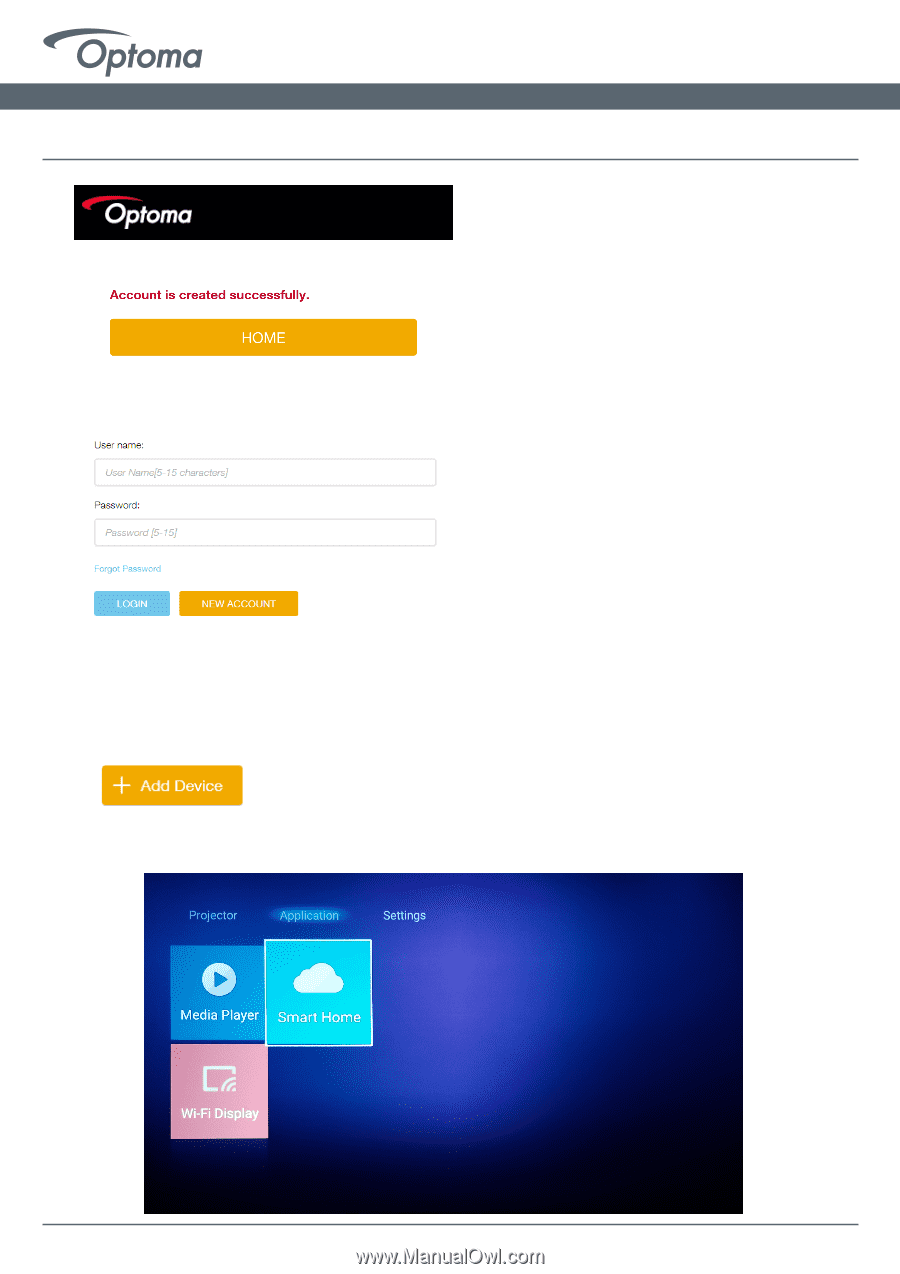
Setup Guide
05
Google Home Setup
Registering projector to Optoma Mydevices.
Open a web browser and connect to Optoma
Mydevices Cloud login page. Enter your user
name and password, and click
LOGIN
to enter to
the system.
Select
Add Device
to add the new projector information. The following step
requires the
Pair Code
data.
On the projector, go to
Application > Smart Home.
Google Home Setup
Guide
Check your email to complete the registration
process. Once your account is set up, you can
continue to log into the system.
●
●
●
●