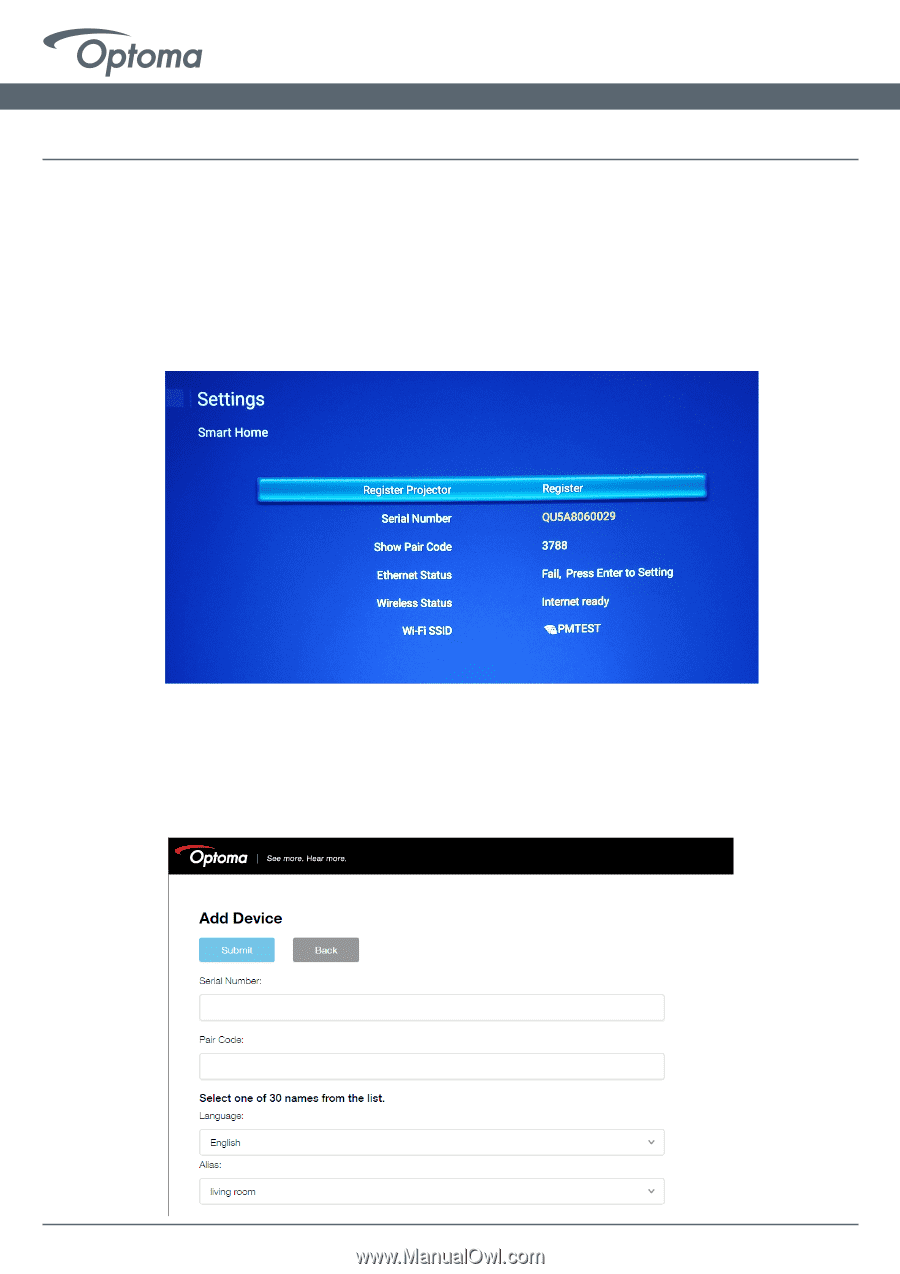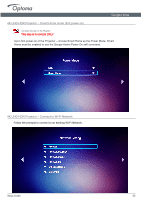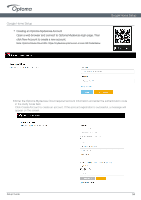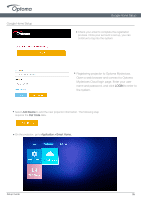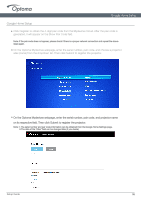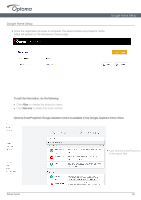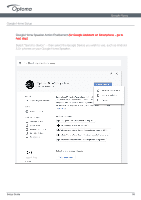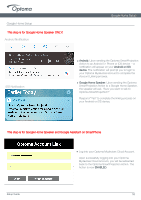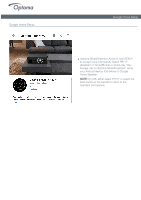Optoma UHL55 UHD51A UHD51ALV UHL55 Google Home PC Setup Guide With Commands 10 - Page 9
Guide
 |
View all Optoma UHL55 manuals
Add to My Manuals
Save this manual to your list of manuals |
Page 9 highlights
Google Home Setup Google Home Setup Guide ● Click Register to obtain the 4-digit pair code from the Mydevices Cloud. After the pair code is generated, it will appear on the Show Pair Code field. Note: If the pair code does not appear, please check if there is a proper network connection and repeat the above steps again. ● On the Optoma Mydevices webpage, enter the serial number, pair code, and choose a projector alias (name) from the dropdown list. Then click Submit to register the projector. ● On the Optoma Mydevices webpage, enter the serial number, pair code, and projector name on its respective field. Then click Submit to register the projector. Note: 1.The serial number and pair code information can be obtained from the Google Home Settings page. 2.The data of the "Alias" field can be changed later (if you desire). Setup Guide 06