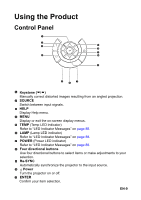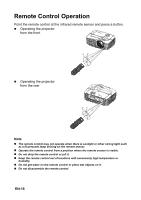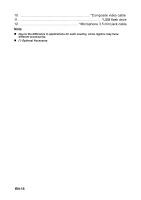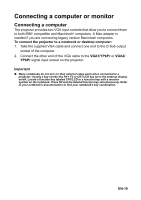Optoma W501 User's Manual - Page 14
Using the remote mouse control
 |
View all Optoma W501 manuals
Add to My Manuals
Save this manual to your list of manuals |
Page 14 highlights
Switch to mouse mode when the on-screen menus are close. 27 Numbered keypad Press 0 to 9 to enter a password when required. Note „ Remote Control (IR) or Remote Control with Laser Pointer (depending on region). See Appendix for the Remote with Laser Pointer. Using the remote mouse control The capability of operating your computer with the remote control gives you more flexibility when delivering presentations. 1. Connect the projector to your PC or notebook with a USB cable prior to using the remote control in place of your computer's mouse. See "Connecting a computer" on page 19 for details. 2. Set the input signal to VGA1 or VGA2. 3. Press USB or Switch on the remote control to switch to mouse mode when the on-screen menus are close. An icon appears on the screen to indicate the activation of the mouse mode. 4. Perform the desired mouse controls on your remote control. „ To move the cursor on the screen, press / / / . „ To left-click, press L. „ To right-click, press R. „ To return to the normal mode, press Switch again. Note „ HDMI also supports mouse function. EN-14