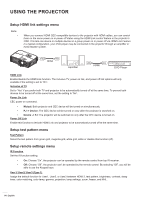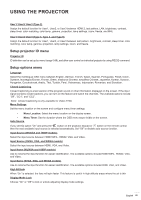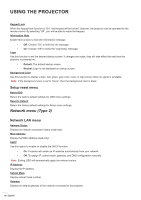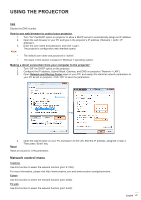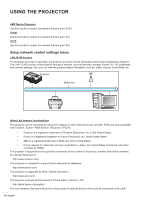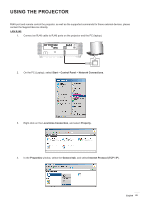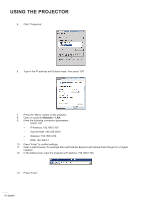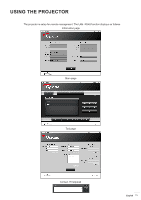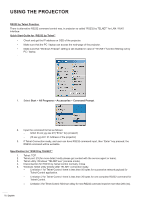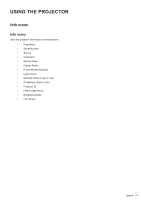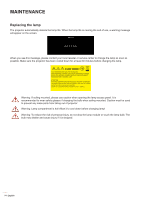Optoma X343 S343 User Manual - Page 69
LAN RJ45, Start, Control Panel, Network Connections, ocal Area Connection, Property, General tab
 |
View all Optoma X343 manuals
Add to My Manuals
Save this manual to your list of manuals |
Page 69 highlights
USING THE PROJECTOR RJ45 port and remote control the projector, as well as the supported commands for these external devices, please contact the Support-Service directly. LAN RJ45 1. Connect an RJ45 cable to RJ45 ports on the projector and the PC (laptop). 2. On the PC (Laptop), select Start > Control Panel > Network Connections. 3. Right-click on the Local Area Connection, and select Property. 4. In the Properties window, select the General tab, and select Internet Protocol (TCP / IP). English 69

English
69
USING THE PROJECTOR
RJ45 port and remote control the projector, as well as the supported commands for these external devices, please
contact the Support-Service directly.
LAN RJ45
1.
Connect an RJ45 cable to RJ45 ports on the projector and the PC (laptop).
2.
On the PC (Laptop), select
Start
>
Control Panel
>
Network Connections
.
3.
Right-click on the L
ocal Area Connection
, and select
Property
.
4.
In the
Properties
window, select the
General tab
, and select
Internet Protocol (TCP / IP
).