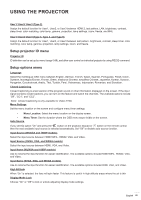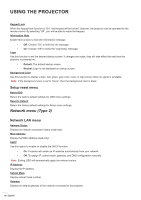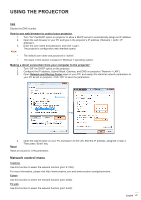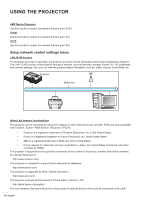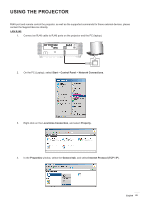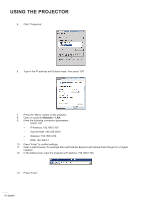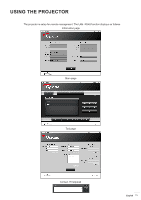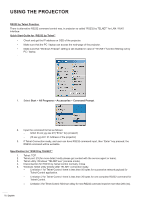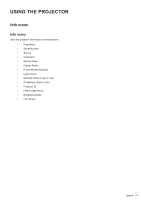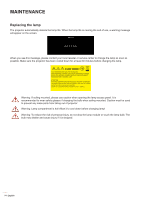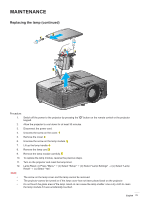Optoma X343 S343 User Manual - Page 70
Press Enter., Subnet Mask: 255.255.255.0
 |
View all Optoma X343 manuals
Add to My Manuals
Save this manual to your list of manuals |
Page 70 highlights
USING THE PROJECTOR 5. Click "Properties". 6. Type in the IP address and Subnet mask, then press "OK". 7. Press the "Menu" button on the projector. 8. Open on projector Network > LAN. 9. Enter the following connection parameters: ±± DHCP: Off ±± IP Address: 192.168.0.100 ±± Subnet Mask: 255.255.255.0 ±± Gateway: 192.168.0.254 ±± DNS: 192.168.0.1 10. Press "Enter" to confirm settings. 11. Open a web browser, for example Microsoft Internet Explorer with Adobe Flash Player 9.0 or higher installed. 12. In the Address bar, input the projector's IP address: 192.168.0.100. 13. Press "Enter". 70 English

English
70
USING THE PROJECTOR
5.
Click “Properties”.
6.
Type in the IP address and Subnet mask, then press “OK”.
7.
Press the “Menu” button on the projector.
8.
Open on projector
Network
>
LAN
.
9.
Enter the following connection parameters:
±
DHCP: Off
±
IP Address: 192.168.0.100
±
Subnet Mask: 255.255.255.0
±
Gateway: 192.168.0.254
±
DNS: 192.168.0.1
10.
Press “Enter” to confirm settings.
11.
Open a web browser, for example Microsoft Internet Explorer with Adobe Flash Player 9.0 or higher
installed.
12.
In the Address bar, input the projector’s IP address: 192.168.0.100.
13.
Press “Enter”.