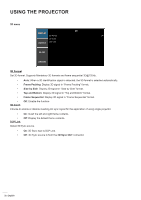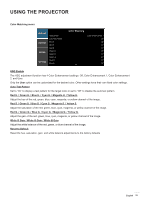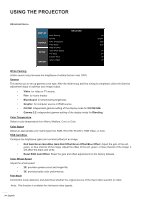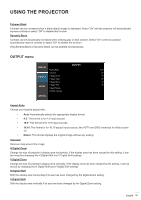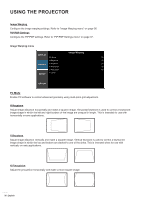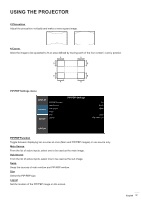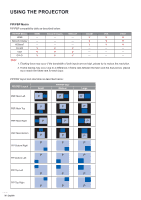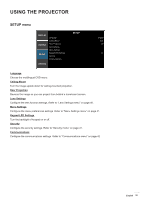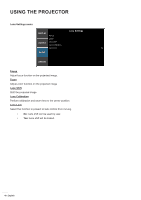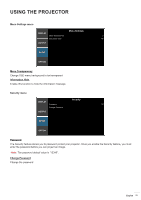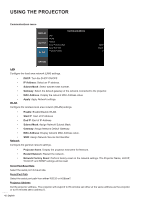Optoma ZU850 ZU850 User Manual - Page 37
V Pincushion, Corner, PIP/PBP Settings menu, Main Source, Sub Source, Layout, PIP/PBP Function
 |
View all Optoma ZU850 manuals
Add to My Manuals
Save this manual to your list of manuals |
Page 37 highlights
USING THE PROJECTOR V Pincushion Adjust the pincushion vertically and make a more square image. 4-Corner Allow the image to be squeezed to fit an area defined by moving each of the four corners' x and y position. A A B B B A B A PIP/PBP Settings menu DISPLAY OUTPUT SETUP PIP/PBP Function Main Source Sub Source Swap Size Layout PIP/PBP Settings On DVI-D HDMI Large PBP, Main Left OPTION PIP/PBP Function Toggle between displaying two sources at once (Main and PIP/PBP images) or one source only. Main Source From the list of active inputs, select one to be used as the main image. Sub Source From the list of active inputs, select one to be used as the sub image. Swap Swap the sources of main window and PIP/PBP window. Size Select the PIP/PBP size. Layout Set the location of the PIP/PBP image on the screen. English 37