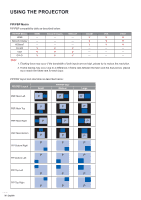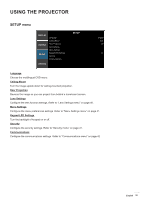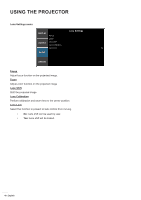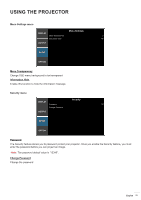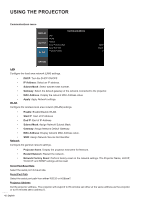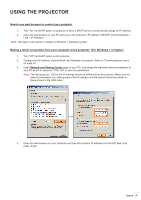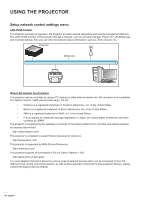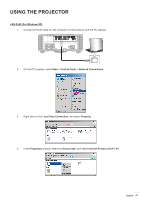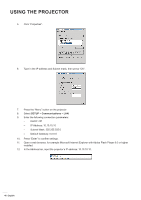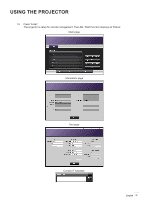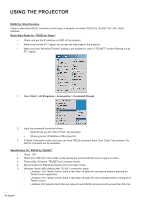Optoma ZU850 ZU850 User Manual - Page 43
How to use web browser to control your projector
 |
View all Optoma ZU850 manuals
Add to My Manuals
Save this manual to your list of manuals |
Page 43 highlights
USING THE PROJECTOR How to use web browser to control your projector 1. Turn "On" the DHCP option on projector to allow a DHCP server to automatically assign an IP address. 2. Open the web browser in your PC and type in the projector's IP address ("SETUP: Communications > LAN > IP Address"). Note: The steps in this section is based on Windows 7 operating system. Making a direct connection from your computer to the projector* (For Windows 7 or higher) 1. Turn "Off" the DHCP option on the projector. 2. Configure the IP address, Subnet Mask, and Gateway on projector. Refer to "Communications menu" on page 42. 3. Open Network and Sharing Center page on your PC, and assign the identical network parameters to your PC as set on projector. Click "OK" to save the parameters. Note: The last group (ex: 100) of the IP address should be different from the projector. Make sure the network parameters (i.e. other groups of the IP address and the Subnet mask) are similar to those shown in the OSD menu. 4. Open the web browser on your computer and type the projector IP address into the URL field, then press "Enter". English 43