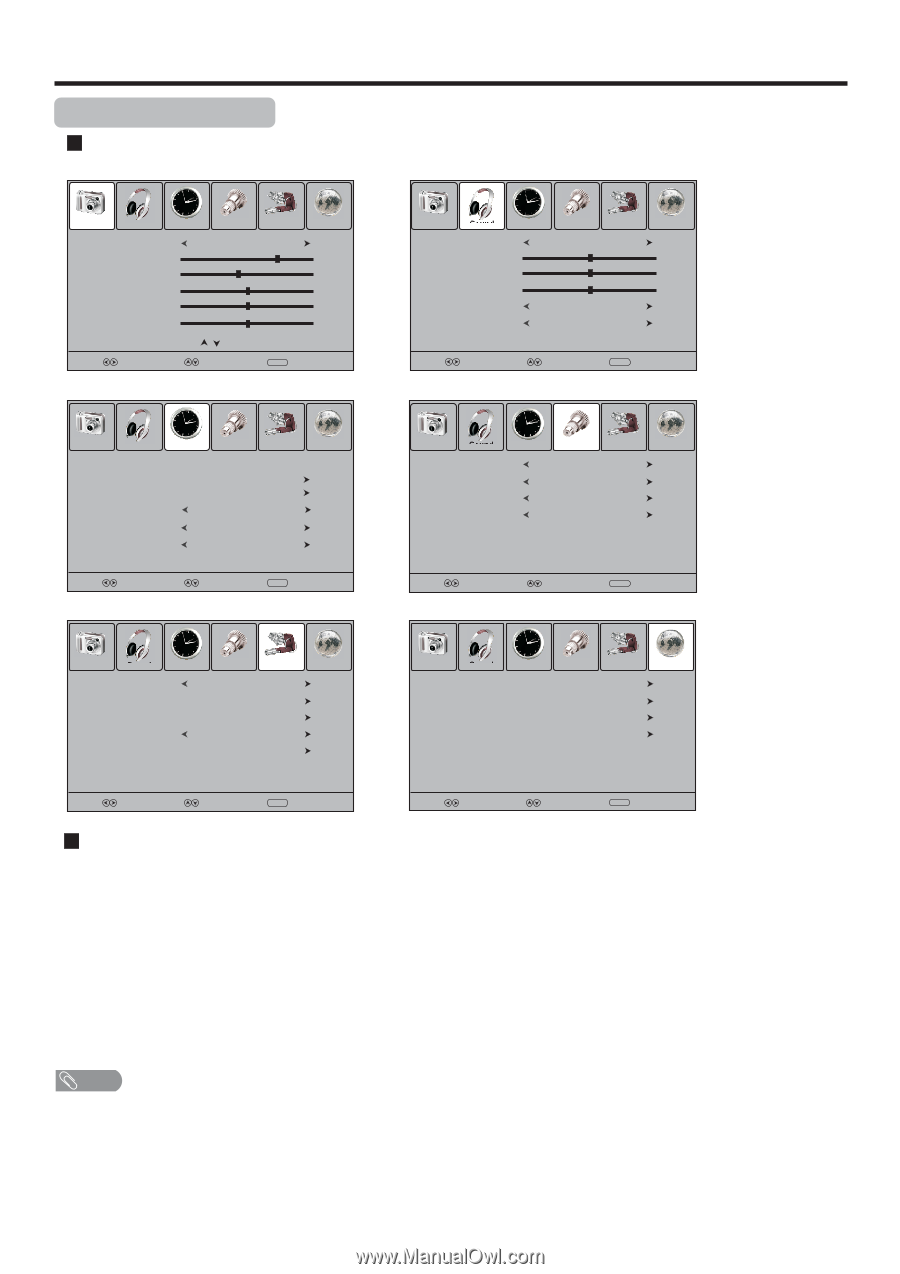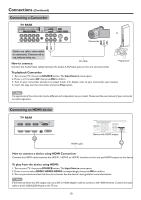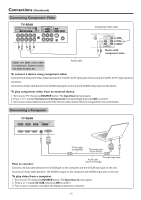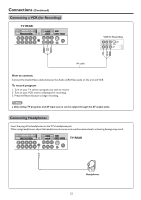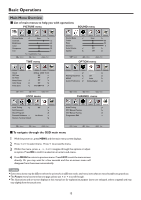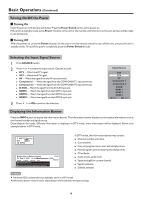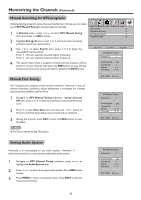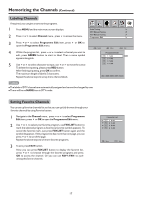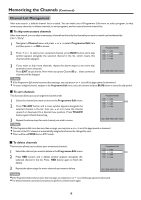Palsonic PDP4225HD Owners Manual - Page 16
Basic Operations
 |
View all Palsonic PDP4225HD manuals
Add to My Manuals
Save this manual to your list of manuals |
Page 16 highlights
Basic Operations Main Menu Overview List of main menus to help you with operations PICTURE menu SOUND menu Picture Sound Picture Mode Contrast Brightness Color Sharpness Tint Time Option Lock User Channel 75 45 50 50 0 Prev Page Next Page Select Move Menu Exit TIME menu Picture Sound Sound Mode Treble Bass Balance Auto Volume Spatial Time Option Lock User Off Off Channel 50 50 0 Select Move Menu Exit OPTION menu Picture Sound Clock Off Time On Time Sleep Timer Auto Sleep Time Zone Time Option Lock Channel 28/Sep /2008 15:30 Off Off Off Off VIC GMT+10 Select Move Menu Exit LOCK menu Picture Sound Time Language Hearing Impaired SPDIF Audio Preference Option Lock English Off Auto Dolby Digital Channel Select Move Menu Exit CHANNEL menu Picture Sound Time Lock Tuning Set Password Block Program Parental Guidance Restore Factory Default Option Off Lock No Block Channel Picture Sound Time Auto Tuning DTV Manual Tuning ATV Manual Tuning Programme Edit Option Lock Channel Select Move Menu Exit Select Move Menu Exit To navigate through the OSD main menu 1 With the power on, press MENU and the main menu screen displays. 2 Press 3 or4 to select menu. Press 6 to access the menu. 3 Within the menu, press 5 , 6 ,3 or4 navigate through the options or adjust an option. Press OK to confirm a selection or enter a sub-menu. 4 Press MENU to return to previous menu. Press EXIT to exit the menu screen directly. Or you may wait for a few seconds and the on-screen menu will disappear from the screen automatically. Note = Some menu items may be different when the unit works in different mode, and menu items that are not selectable are grayed out. = The Picture menu has more than one page, please use 5 or 6 to scroll through. = The illustrations and on-screen displays in this manual are for explanation purpose (some are enlarged, others cropped) and may vary slightly from the actual ones. 13