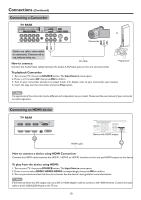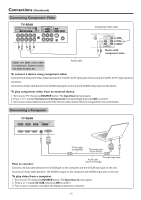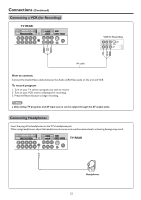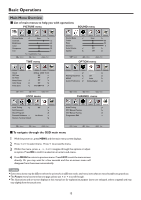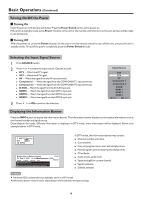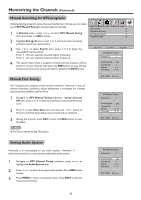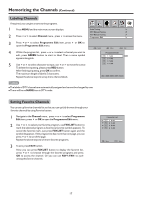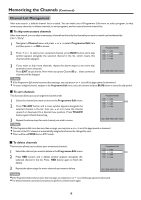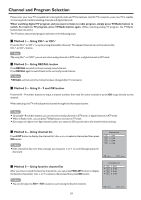Palsonic PDP4225HD Owners Manual - Page 17
Displaying the Information Banner, Selecting the Input Signal Source, Turning On/Off the Power
 |
View all Palsonic PDP4225HD manuals
Add to My Manuals
Save this manual to your list of manuals |
Page 17 highlights
Basic Operations (Continued) Turning On/Off the Power Turning On Insert the power cord into the wall outlet. Press the Power Switch on the unit to power on. If the unit is in standby mode, press Power button on the unit or the remote control to turn on the unit, and you will be ready to use its features. Turning Off With the power on, press the Power button on the unit or on the remote control to turn off the unit, and put the unit in standby mode. To cut off the power completely, press the Power Switch directly. Selecting the Input Signal Source 1 Press SOURCE button. 2 Press 5 or 6 to select the input source. Options include: ! DTV - Watch the DTV signal. ! ATV - Watch the ATV signal. ! AV - Watch the signal from the AV input terminals. ! Component 1 - Watch the signal from the COMPONENT 1 input terminals. ! Component 2 - Watch the signal from the COMPONENT 2 input terminals. ! D-SUB - Watch the signal from the D-SUB input jack. ! HDMI 1 - Watch the signal from the HDMI 1 input jack. ! HDMI 2 - Watch the signal from the HDMI 2 input jack. ! HDMI 3 - Watch the signal from the HDMI 3 input jack. 3 Press 3 ,4 or OK to confirm the selection. Input Source DTV ATV AV Component 1 Component 2 D-SUB HDMI 1 HDMI 2 HDMI 3 Move Select Displaying the Information Banner Press the INFO button to display the information banner. The information banner displays current status information such as the channel number and signal source. Depending on the mode, different information is displayed. In DTV mode, more information will be displayed. Below is an example banner in DTV mode. 2 ABC TV Sydney DTV SD MPEG British Isles: A Natural History 11:08 Fri, Feb 27 2008 11:05 Subtitle English Teletext 576i 12:00 Next Reserved for future use Alan Titchmarsh continues his epic journey around the British Isles and discovers why they are so diverse. In DTV mode, the information banner may contain: ! Channel number and name. ! Current time. ! Current program name, start and end play times. ! Next program name and start and end play times. ! TV or Radio. ! Audio mode, audio track. ! Signal strength for current channel. ! Signal resolution. ! Subtitle, teletext. Note = The above OSD is only served as an example, and it is in DTV mode. = Information banner content varies, depending on the broadcaster and your settings. 14