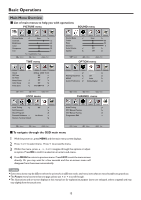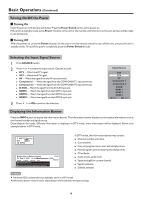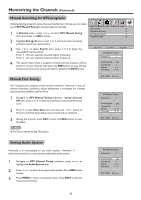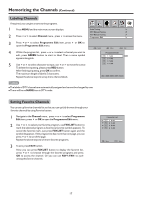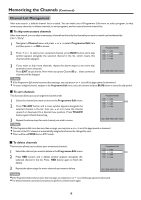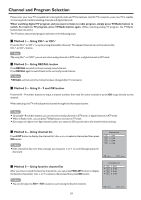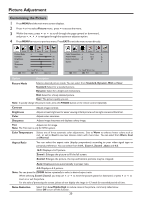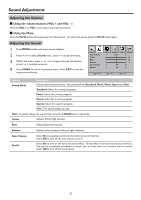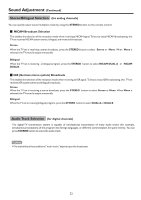Palsonic PDP4225HD Owners Manual - Page 21
Channel List Management
 |
View all Palsonic PDP4225HD manuals
Add to My Manuals
Save this manual to your list of manuals |
Page 21 highlights
Memorizing the Channels (Continued) Channel List Management After auto search, a default channel list is created. You can make use of Programme Edit menu to select program, to skip unnecessary channels, to delete channels, to sort programs, and to create a favorite channel list. To skip unnecessary channels After auto search, you can skip unnecessary channels so that only the channels you want to watch can be selected by CH / CH . 1 Navigate to Channel menu and press 6 or5 to select Programme Edit item and then press 4 or OK to access. 2 Press 6 or5 to select your unwanted channel, press BLUE button and a skip symbol appears alongside the selected channel in the list, which means this channel will be skipped. Programme Edit TV 1 S-03 TV 2 C-42 SKIP TV 3 S-04 TV 4 C-04 3 If you want to skip more channels, repeat the above steps to set more skip symbols to more channels. Press EXIT to quit the list. Now when you press Channel / , these unwanted channels will be skipped. DEL NAME MOVE SKIP Fav.List Note = If the Programme Edit menu has more than one page, you may press5 or6 to scroll the page upward or downward. = To restore a skipped channel, navigate to the Programme Edit menu, select the channel and press BLUE button to cancel the skip symbol. To sort channels This function allows you to arrange the channel order. 1 Select the channel you want to move in the Programme Edit menu. 2 Press YELLOW button and a move symbol appears alongside the selected channel in the list, then use 5 or6 to move the channel upward or downward to a desired new position. Press YELLOW button again to finish the sorting. Programme Edit TV 1 S-03 TV 2 C-42 TV 3 S-04 TV 4 C-04 MOVE 3 Repeat the above steps for each channel you wish to move. DEL NAME MOVE SKIP Fav.List Note = If the Programme Edit menu has more than one page, you may press5 or6 to scroll the page upward or downward. = The order of the DTV channels is automatically assigned and cannot be changed by user. = There will be no MOVE item in DTV mode. To delete channels This function allows you to delete your unwanted channels. 1 Select the channel you want to delete in the Programme Edit menu. 2 Press RED button and a delete symbol appears alongside the selected channel in the list. Press RED button again to finish the delete. Programme Edit TV 1 S-03 TV 2 C-42 DEL TV 3 S-04 TV 4 C-04 3 Repeat the above steps for more channels you want to delete. DEL NAME MOVE SKIP Fav.List Note = If the Programme Edit menu has more than one page, you may press5 or6 to scroll the page upward or downward. = The deleted channels cannot be found unless you perform a channel search again. 18