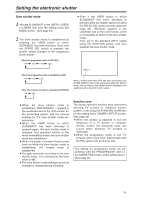Panasonic AG-DVX100A Digital Video Record - Page 32
White Balance And Black Balance, Adjusting The White Balance
 |
UPC - 791871302378
View all Panasonic AG-DVX100A manuals
Add to My Manuals
Save this manual to your list of manuals |
Page 32 highlights
White balance and black balance Adjusting the white balance The white balance must always be re-adjusted when the lighting conditions have changed. The white balance adjustment values can be stored in the memory at the A and B positions of the WHITE BAL switch. Use A or B, whichever better suits the shooting conditions concerned. The 3200K and 5600K white balance values have been stored in the memory at the PRST position of the WHITE BAL switch. When the AWB button is pressed while the WHITE BAL switch is at the PRST position, the current white balance value is displayed. When the AWB button is pressed again, the 3200K and 5600K white balance values are selected alternately. Use 3200K or 5600K, whichever better suits the shooting conditions concerned when, for instance, there is no time to adjust the white balance. 1 Set the shutter speed. 2 Place a white pattern in a location subject to the same conditions as the lighting source of the subject, zoom in on it, and fill the whole screen with white. A white object (white cloth or white wall) near the subject may be used instead of the white pattern. OEnsure that there are no high-luminance spotlights on the screen. If it has not been possible to adjust the white balance automatically, an error message appears in the viewfinder and on the LCD monitor screen. OWhen the ATW (Auto Tracking White) function is operating, the white balance cannot be adjusted automatically. Message that appears when adjustment is not possible AWB Ach NG Error message Countermeasure LOW LIGHT Increase the amount of light. Alternatively, boost the gain. LEVEL OVER Reduce the amount of light. Alternatively, lower the gain. If one of the above error messages has appeared, implement the suggested countermeasure, and then try adjusting the white balance again. If the error message persists even after repeated attempts at adjustment, consult your dealer. 3 The WHITE BAL switch can be set to the A or B position and white balance values here can be stored in the memory. Set the switch to the position (A or B) where the white balance adjustment value is to be stored, and press the AWB button. OIt takes a few seconds to complete the adjustment. (The following messages appear on the screen.) Message that appears while adjustment is underway AWB Ach ACTIVE Message that appears upon completion of the adjustment AWB Ach OK 32