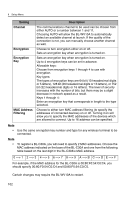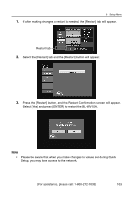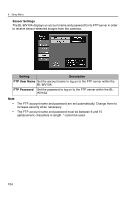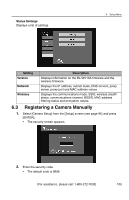Panasonic BL-MS103PK User Guide - Page 108
Proxy Server, User Name, Password Save, Password, Confirm, Setting, Description
 |
View all Panasonic BL-MS103PK manuals
Add to My Manuals
Save this manual to your list of manuals |
Page 108 highlights
6 Setup Menu Setting Proxy Server User Name Password Save Password Confirm Description Turns the use of a proxy server on or off. Turn this setting on if a proxy server is needed to access the camera's URL or IP address. Also, enter the proxy server and port indicated in the [General Setup] screen (see page 99). Sets the user name for the camera. Sets the option to save the camera password. Turning it off will require the entry of a user name and password whenever a camera is accessed. • Turning off password saving will disable timer recording settings (see page 78). Sets the camera password. Confirms the image of the camera being configured. If an image is not visible, double check the settings above. After confirming the image, proceed to step 5. 5. Select [Save] and press [ENTER]. • If you select [Cancel] and press [ENTER], the entered settings will not be registered. Note • • When registering a camera via the Internet, set the camera's IP address or URL and its port number in the camera address setting. When using a URL for a camera address, be sure to set the correct IP address for the DNS servers in the [General Setup] screen (see page 99). When entering the camera address and port number, 'http://' should be omitted. Note • Registering a camera manually will make it a remote camera. Use Quick Setup to register a camera as a local camera (see page 20). [For assistance, please call: 1-800-272-7033] 107