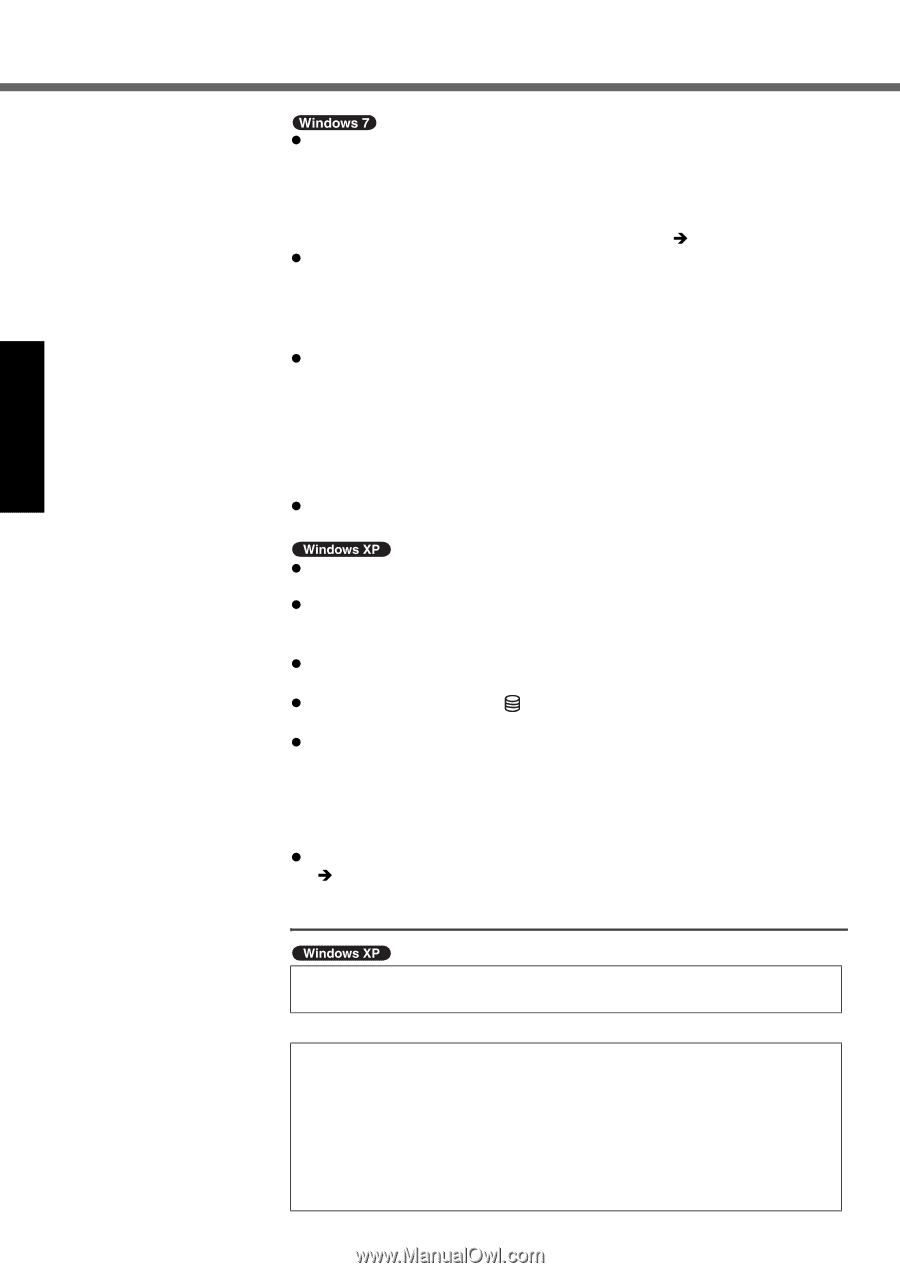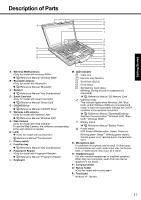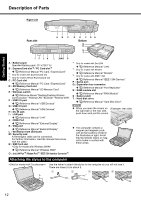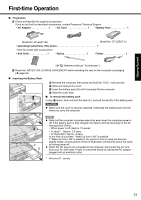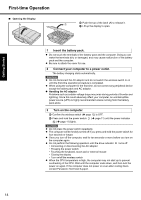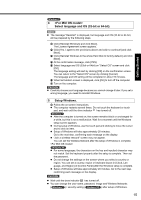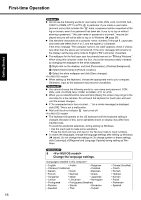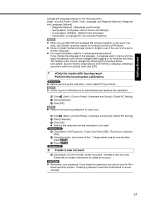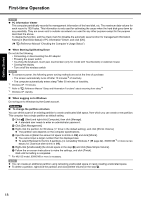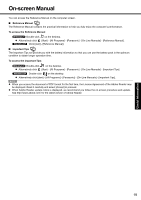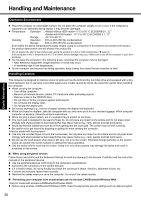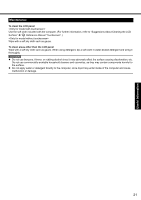Panasonic CF-53AAGZX1M User Manual - Page 16
<For MUI OS model>, Change the language settings.
 |
View all Panasonic CF-53AAGZX1M manuals
Add to My Manuals
Save this manual to your list of manuals |
Page 16 highlights
First-time Operation Troubleshooting Useful Information Getting Started z Do not use the following words for user name: CON, PRN, AUX, CLOCK$, NUL, COM1 to COM9, LPT1 to LPT9, @. In particular, if you create a user name (account name) that includes the "@" mark, a password will be requested at the log-on screen, even if no password has been set. If you try to log on without entering a password, "The user name or password is incorrect." may be displayed and you will not be able to log on to Windows (Î page 26). z Use standard characters as a computer name: numbers 0 through 9, uppercase and lowercase letters from A to Z, and the hyphen (-) character. If the error message "The computer name is not valid" appears, check if characters other than the above are not entered. If the error message still remains on the display, set the key entry mode to English ("EN") and enter characters. z The wallpaper for the first logon user has already been set on "5 Setup Windows.". When using this computer under the Sun, the screen becomes easily viewable by changing the wallpaper to the white wallpaper. A Right-click on the desktop, and click [Personalize] - [Desktop Background]. B Select [Solid Colors] at [Picture Location]. C Select the white wallpaper and click [Save changes]. z When setting up the keyboard, choose the appropriate one to your computer. Otherwise, input by the keyboard may become unavailable. z You cannot choose the following words for user name and password: CON, PRN, AUX, CLOCK$, NUL, COM1 to COM9, LPT1 to LPT9. z When you set date/time/time zone and click [Next], the screen may not go to the next step for a few minutes. Do not touch the keyboard or touch pad, and wait until the screen changes. z If "An unexpected error has occurred ..." (or a similar message) is displayed, click [OK]. This is not a malfunction. z Wait until the drive indicator has turned off. z The keyboard will operate as the US keyboard until the keyboard setting is changed. Because of this, some alphabets shown on display may differ from inputted ones. To avoid the accidental selections, during setting up Windows, • Use the touch pad to make some selections. • Press the NumLock key and input in the Ten-key mode to input numbers. z To match the languages, change the language settings after setting up Windows (Î below). Do not change the settings in [To change system or these settings, click Customize] of [Regional and Language Options] during setting up Windows. 6 Change the language settings. • English • Arabic • Bulgarian • Chinese (Traditional) • Croatian • Danish • Dutch • Estonian • French • German • Greek • Hungarian • Italian • Japanese • Latvian • Lithuanian • Norwegian • Portuguese • Portuguese (Brazilian) • Russian • Slovak • Slovenian • Swedish • Thai • Turkish • Chinese (Simplified) • Czech • Finnish • Hebrew • Korean • Polish • Romanian • Spanish 16 Appendix