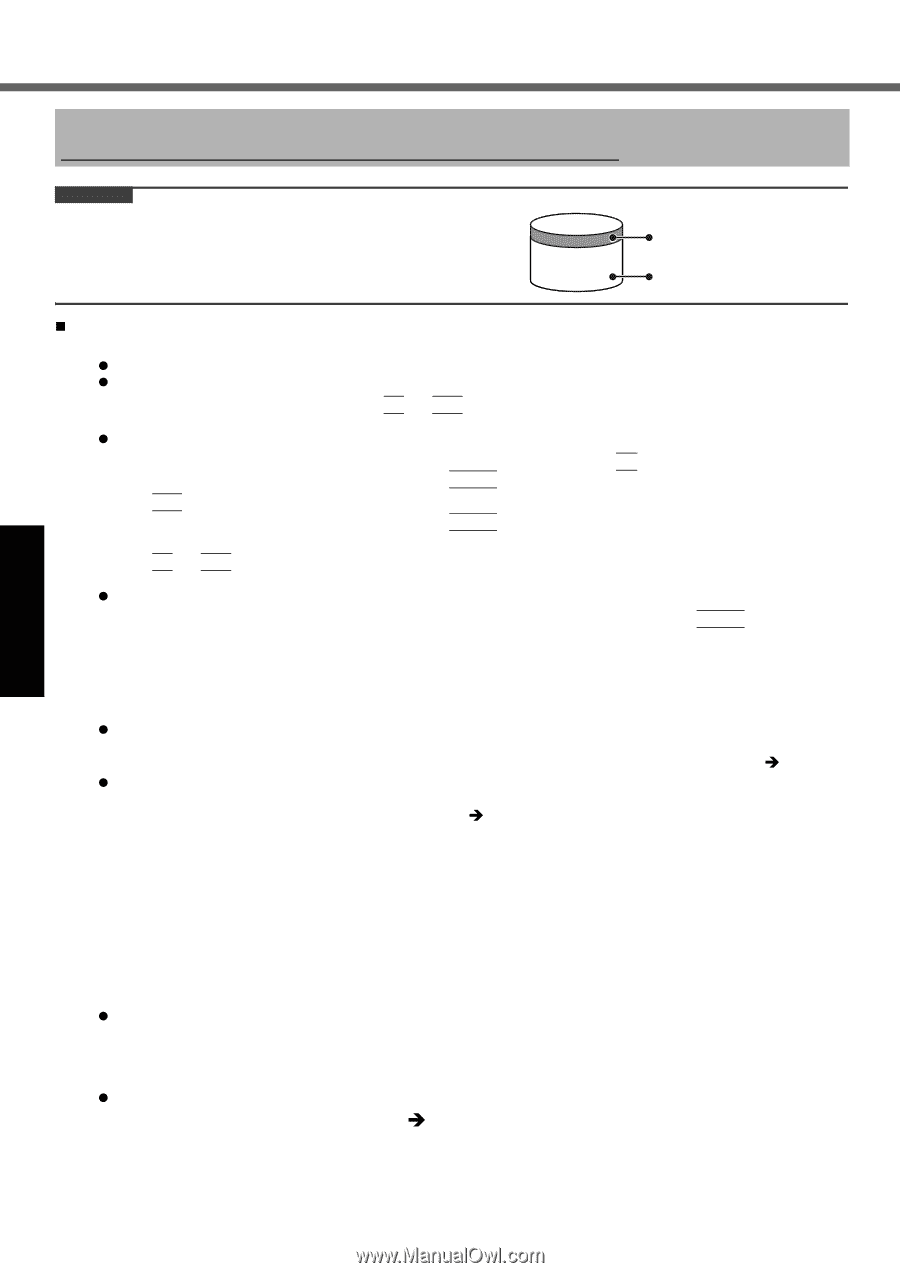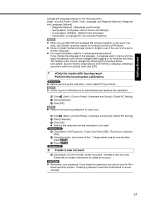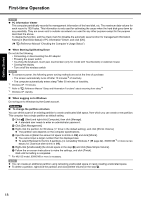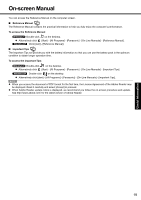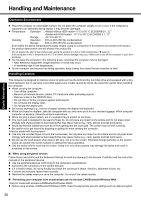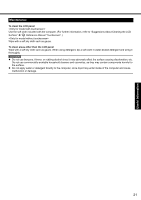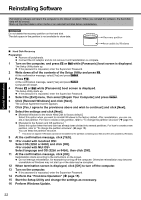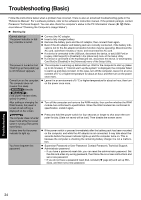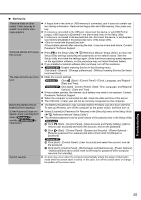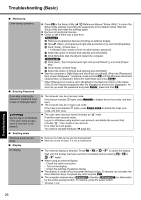Panasonic CF-53AAGZX1M User Manual - Page 22
Reinstalling Software
 |
View all Panasonic CF-53AAGZX1M manuals
Add to My Manuals
Save this manual to your list of manuals |
Page 22 highlights
Troubleshooting Useful Information Getting Started Reinstalling Software Reinstalling software will return the computer to the default condition. When you reinstall the software, the hard disk data will be erased. Back up important data to other media or an external hard disk before reinstallation. CAUTION Do not delete the recovery partition on the hard disk. The disk space in the partition is not available to store data. Hard disk Recovery partition Area usable by Windows „ Hard Disk Recovery Preparation z Remove all peripherals. z Connect the AC adaptor and do not remove it until reinstallation is complete. 1 Turn on the computer, and press F2 or Del while [Panasonic] boot screen is displayed. The Setup Utility starts up. z If the password is requested, enter the Supervisor Password. 2 Write down all of the contents of the Setup Utility and press F9. At the confirmation message, select [Yes] and press Enter. 3 Press F10. At the confirmation message, select [Yes] and press Enter. Computer will restart. 4 Press F2 or Del while [Panasonic] boot screen is displayed. The Setup Utility starts up. z If the password is requested, enter the Supervisor Password. 5 Select the [Exit] menu, then select [Repair Your Computer] and press Enter. 6 Click [Reinstall Windows] and click [Next]. The License Agreement screen appears. 7 Click [Yes, I agree to the provisions above and wish to continue!] and click [Next]. 8 Select the settings and click [Next]. z [Reinstall Windows to the whole Hard Disk to factory default.] Select this option when you want to reinstall Windows to the factory default. After reinstallation, you can create a new partition. For how to create a new partition, refer to "To change the partition structure" (Î page 18). z [Reinstall to the System and OS partitions.]*1 Select this option when the hard disk has already been divided into several partitions. For how to create a new partition, refer to "To change the partition structure" (Î page 18). You can keep the partition structure. *1 This does not appear if Windows cannot be reinstalled to the partition containing boot files and the area usable by Windows. 9 At the confirmation message, click [YES]. 10 Select OS (32bit or 64bit) and click [OK]. Select language and OS (32bit or 64bit), then click [OK]. 11 At the confirmation message, click [OK]. Reinstallation starts according to the instructions on the screen. z Do not interrupt reinstallation, for example by turning off the computer. Otherwise reinstallation may become unavailable as Windows may not start up or the data may be corrupted. 12 When termination screen is displayed, click [OK] to turn off the computer. 13 Turn on the computer. z If the password is requested, enter the Supervisor Password. 14 Perform the "First-time Operation" (Î page 15). 15 Start the Setup Utility and change the settings as necessary. 16 Perform Windows Update. Appendix 22