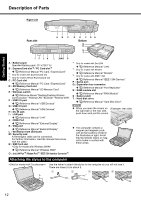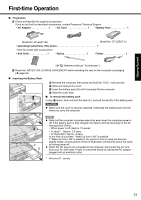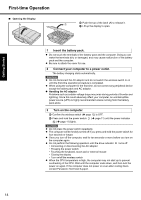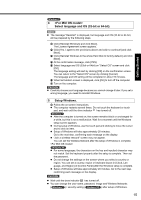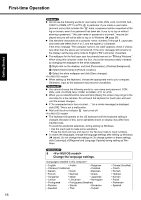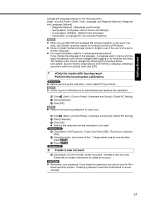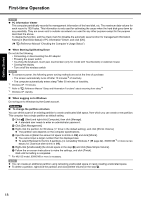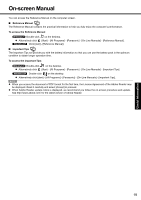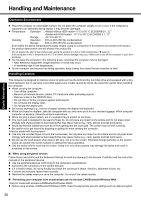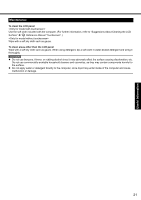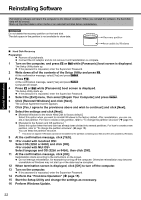Panasonic CF-53AAGZX1M User Manual - Page 17
<Only for model with touchscreen>, Perform the touchscreen calibration., Create a new account.
 |
View all Panasonic CF-53AAGZX1M manuals
Add to My Manuals
Save this manual to your list of manuals |
Page 17 highlights
Troubleshooting Useful Information Getting Started Change the language settings in the following menu. [start] - [Control Panel] - [Date, Time, Language, and Regional Options] - [Regional and Language Options] • [Regional Options] - [Standards and Formats] • [Languages] - [Language used in menus and dialogs] • [Languages] - [Details] - [Default input language] • [Advanced] - [Language for non-unicode Programs] NOTE z When you use MUI OS and localized OS versions together on the same network, use English computer names on localized versions of Windows. z Some UI (User Interface) strings remain in English even if the user's UI is set to another language. z For more information, refer to "c:\windows\mui\relnotes.txt". If you change the language in [Languages] - [Language used in menus and dialogs], the desktop color will be changed when logging on to Windows next time. The desktop color can be changed by following the procedure below. Click [start] - [Control Panel] - [Appearance and Themes] - [Display] - [Desktop] and select color from [Color], then click [OK]. 7 Perform the touchscreen calibration. z Before performing the calibration, close Tablet PC Input Panel. NOTE z At first, log on to Windows as an administrator and perform this calibration. A Click (Start) - [Control Panel] - [Hardware and Sound] - [Tablet PC Setting]. B Click [Calibrate]. C Click [OK]. NOTE z Perform the following calibration for each user. A Click (Start) - [Control Panel] - [Hardware and Sound] - [Tablet PC Setting]. B Click [Calibrate]. C Click [OK]. z Perform the calibration for the orientation to be used. A Click [start] - [All Programs] - [Fujitsu Touch Panel (USB)] - [Touch Screen Calibration Utility]. B Using the stylus, touch each of the "+" target marks one by one and then press Enter. C Press Enter. 8 Create a new account. A Click [start] - [Control Panel] - [User Accounts] - [Create a new account]. Follow the on-screen instructions to create an account. CAUTION z Remember your password. If you forget the password, you cannot use the Win- dows operation system. Creating a password reset disk beforehand is recommended. 17 Appendix