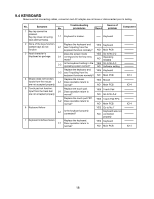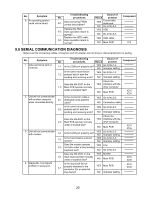Panasonic CF-73SCUTSBM Service Manual - Page 21
KEYBOARD, Touch Pad FPC
 |
UPC - 092281843346
View all Panasonic CF-73SCUTSBM manuals
Add to My Manuals
Save this manual to your list of manuals |
Page 21 highlights
9.4 KEYBOARD Make sure that connecting cables, connectors and AC adapter are not loose or disconnected prior to testing. No. Symptom 1 Key top cannot be pressed. Key top does not spring back after pressing. Troubleshooting No. procedures 1-1 Keyboard is broken. Result Source of problem Component Keyboard 2 None of the keys function. Replace the keyboard and Certain keys do not 2-1 see if inputting from the function. keyboard function normally? YES Keyboard NO Main PCB 3 Input character is displayed as garbage. Does the screen mode 3-1 correspond to the key entry mode? YES Go to No.3-2 NO Operating mistake 3-2 Is the keyboard setting in the operating system correct? YES Go to No.3-3 NO Software setting Replace the keyboard and YES Keyboard 3-3 see if inputting from the keyboard functions normally? NO Main PCB 4 Mouse does not function. Replace the mouse. Inputs from the mouse 4-1 Does operation return to are not accepted properly. normal? YES Mouse NO Main PCB 5 Touch pad not function. Replace the touch pad. Input from the track ball 5-1 Does operation return to are not accepted properly. normal? YES Touch Pad NO Go to No.5-2 IC14 IC14 6 Keyboard failure 7 Keyboard interface failure Replace the touch pad FPC. 5-2 Does operation return to normal? 6-1 Is the keyboard properly connected? Replace the keyboard. 7-1 Does operation return to normal? YES Touch Pad FPC NO Main PCB YES NO Go to No.7 Keyboard was not connected properly YES Keyboard NO Main PCB IC14 IC14 18