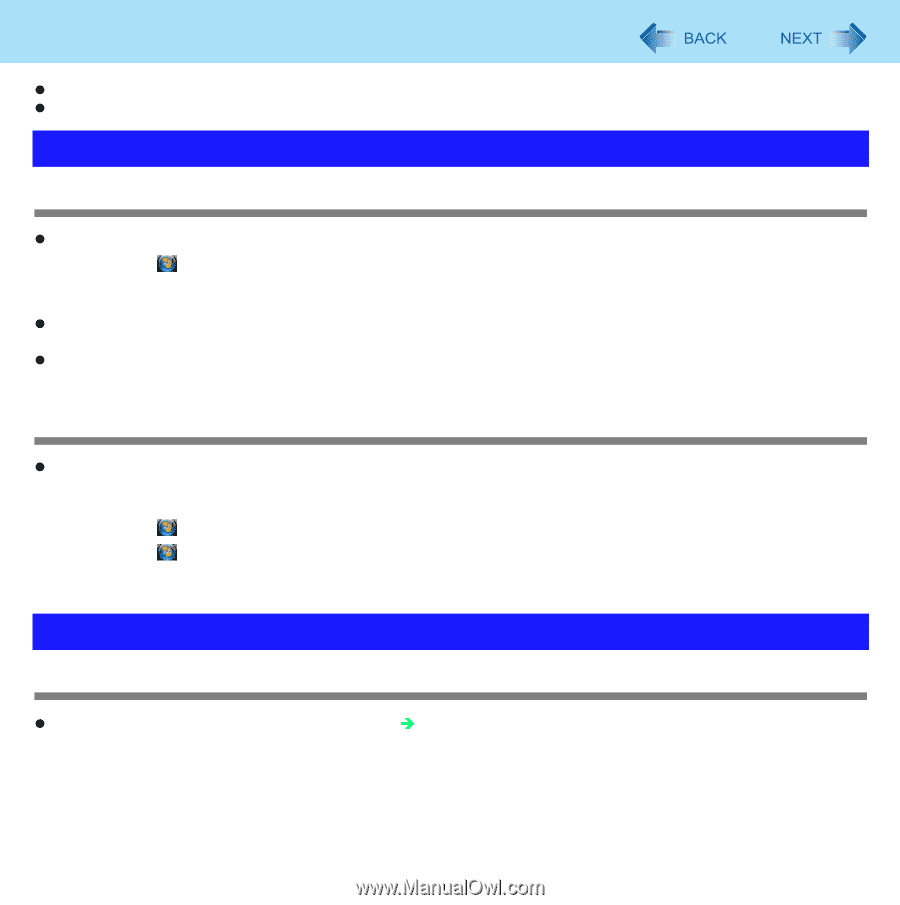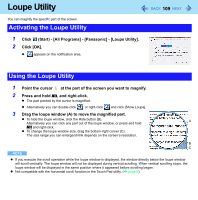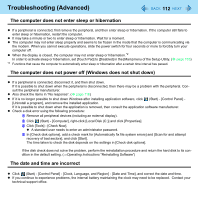Panasonic CF-W8EWDZZ2M Reference Manual - Page 113
Problems with Passwords and Messages, Problems with Operation during Use
 |
UPC - 092281897196
View all Panasonic CF-W8EWDZZ2M manuals
Add to My Manuals
Save this manual to your list of manuals |
Page 113 highlights
Troubleshooting (Advanced) 113 z When the computer is connected to a LAN, confirm the date and time of the server. z This computer will not correctly recognize the date and time starting from the year 2100 A.D. Problems with Passwords and Messages When the administrator password is forgotten z Log on as another administrator, and delete the forgotten password. A Click (Start) - [Control Panel] - [Add or remove user accounts]. B Click the account whose password is forgotten, and click [Remove the password]. C Click [Remove Password]. z Use a password reset disk. [Reset password] appears when you fail to input the correct password. Click [Reset password] and follow the on-screen instructions, and set the password again. z If you cannot remedy using the above procedures, perform reinstallation and return the hard disk to its default condition (⇒Operating Instructions "Reinstalling Software"). When resuming from the sleep or hibernation, [Enter Password] does not appear z Even when a password has been set in the [Security] menu of the Setup Utility, and [Password on boot] is set to [Enabled], [Enter Password] does not appear when the computer resumes from the sleep or hibernation. Set the Windows password with the following procedure, and make input of the Windows password required. A Click (Start) - [Control Panel] - [User Accounts] and set the password. B Click (Start) - [Control Panel] - [Change battery settings] - [Require a password on wakeup] - [Change settings that are currently unavailable]. C Add a check mark for [Require a password] and click [Save changes]. Problems with Operation during Use Windows operation is slow z Also check the items in "Windows startup is slow". (Î page 111)