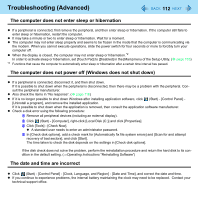Panasonic CF-W8EWDZZ2M Reference Manual - Page 117
Problems with Cursor, The battery indicator is flashing, To increase the lifetime of the battery
 |
UPC - 092281897196
View all Panasonic CF-W8EWDZZ2M manuals
Add to My Manuals
Save this manual to your list of manuals |
Page 117 highlights
Troubleshooting (Advanced) 117 The battery indicator is flashing z The battery is recharging. If [Battery Charging Indicator] in [Main] menu of the Setup Utility is set to [Flashing], the indicator will alternately become lighter and darker. To increase the lifetime of the battery z You can prevent deterioration of the battery pack and extend the lifetime of the battery by setting the battery's Economy Mode (ECO) to "Enabled" in Panasonic Power Plan Extension Utility. (Î page 29) However, when the battery's Economy Mode (ECO) is set to "Enabled", the battery pack stops charging at 80% of fully charged, so the battery operation time is shorter. To enable/disable the battery's Economy Mode (ECO), refer to "Switching the Economy Mode (ECO)". (Î page 30) Problems with Cursor The cursor cannot be controlled properly z Sensitivity when touching the Touch Pad can be adjusted. (Î page 13) z Make sure [Touch Pad] is set to [Enabled] on the [Main] menu of the Setup Utility. (Î page 103) z With the following procedure, check that no external mouse driver is installed. If it is installed, it may not possible to use the Touch Pad. A Click (Start) - [Computer] - [System properties] - [Device Manager]. z A standard user needs to enter an administrator password. B Double-click [Mice and other pointing devices]. If a name other than [Synaptics PS/2...] is displayed, then an external mouse driver is installed. Delete it, then restart the computer. z Restart the computer by using the keyboard. Press and press Î three times, and press Ï to select [Restart] and press Enter. If the computer does not respond to keyboard commands, read "No response". (Î page 116) The cursor moves randomly z Adjust the touch sensitivity. To adjust the sensitivity, refer to "Adjusting the Sensitivity when Touching the Touch Pad" (Î page 13). z Check that no external mouse driver is installed. Refer to steps A and B under "The cursor cannot be controlled properly". (above)