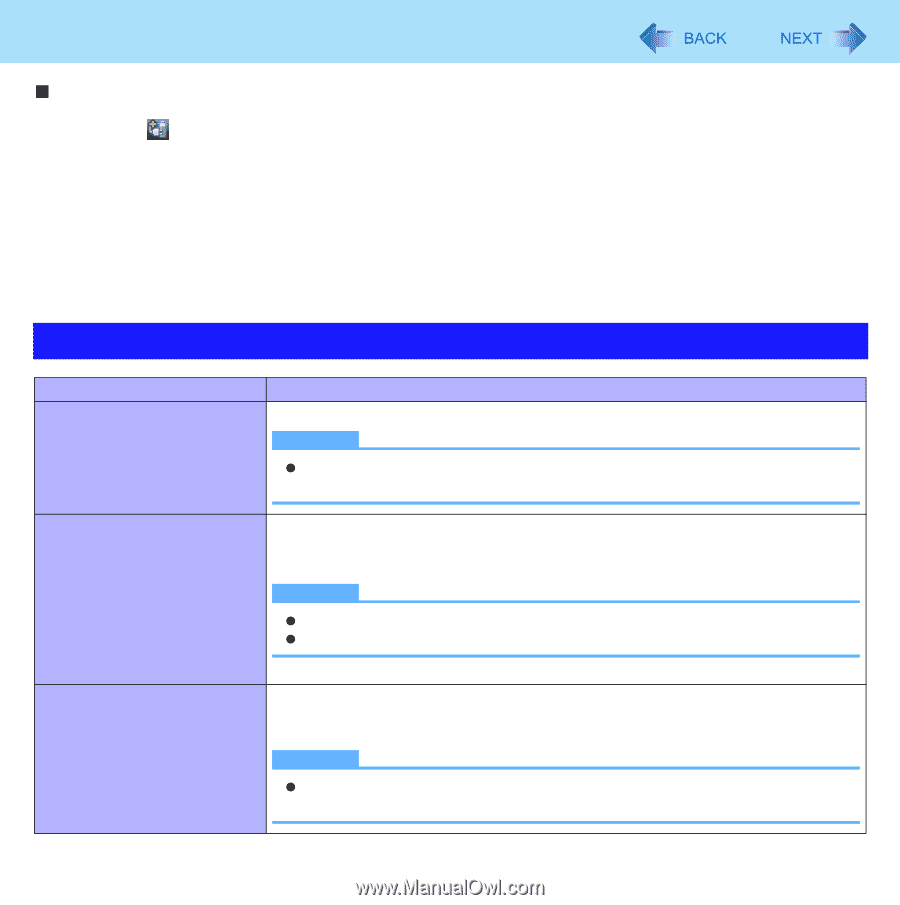Panasonic CF-W8EWDZZ2M Reference Manual - Page 35
Panasonic's unique power saving functions, Switching the power plan
 |
UPC - 092281897196
View all Panasonic CF-W8EWDZZ2M manuals
Add to My Manuals
Save this manual to your list of manuals |
Page 35 highlights
Setting the Power Plan Suitable for Each Scene 35 „ Switching the power plan 1 Click on the notification area. 2 Click the power plan you wish to set from the displayed menu. Click [Current extension setting displayed] to display the current setting of Panasonic Power Plan Extension Utility. 3 Confirm the changed contents of the power plan and click [OK]. 4 If the screen to set to restore the power plan is displayed, select whether restoring the power plan to the previous state (before switching) after a certain period of time or not, and then click [OK]. Panasonic's unique power saving functions Item Windows Aero Power saving contents Switching Window Aero to Enabled/Disabled NOTE z When you set Windows Aero to Disabled using the Windows function, this func- tion is disabled. Display power Saving function Fan control mode You can switch the setting on whether LCD refresh rate is automatically reduced to 40 Hz (Enabled) or not reduced (Disabled) when the brightness of internal LCD is set to below 20cd/m2 *3 while the battery is used. NOTE z The screen may flicker. (The default setting is [Disabled] (60 Hz).) z When you play back motion pictures, the playback screen may not be smooth. *3 When the display brightness is set to 20% at the power plan setting You can switch the rotation of the cooling fan to: Adjust according to the computer temperature (Standards)/Reduce heat generation by faster rotation (High speed)/Reduce the fan noise by slower rotation (Low speed). NOTE z You can also switch according to the procedure of [Extension setting manual temporary switching].