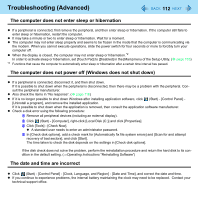Panasonic CF-W8EWDZZ2M Reference Manual - Page 115
Cannot point correctly with the stylus included with the computer
 |
UPC - 092281897196
View all Panasonic CF-W8EWDZZ2M manuals
Add to My Manuals
Save this manual to your list of manuals |
Page 115 highlights
Troubleshooting (Advanced) 115 z If [Touch Pad Utility settings] does not appear when you click (Start) - [All Programs] - [Panasonic], click [Control Panel] - [Uninstall a program], and check that [Touch Pad Utility] appears. • If it does not appear: It is necessary to install the Touch Pad utility. (Start) - A Click (Start) and input [c:\util\wheelpad] in [Start Search], and then press Enter. B Right-click [setup] in [wheelpad] folder and click [Run as administrator]. If there are two or more "setup" files, right-click the file whose [Type] is [Application]. Follow the on-screen instructions for the installation. • If it does appear: Click [Touch Pad Utility], and click [Uninstall] to remove the program. Then follow the procedure under "If it does not appear" above to reinstall. z If an application has a screen in which only one of horizontal and vertical scrolling is possible, then regardless of the Touch Pad operation, scrolling only occurs in the permitted direction. (For example, in a screen permitting only horizontal scrolling, a vertical scroll operation results in horizontal scrolling.) Cannot point correctly with the stylus included with the computer z As a result of the physical characteristics of the touchscreen, sometimes the position of the stylus does not match the position of the cursor on the screen. This is not a malfunction. Perform [Tablet Calibration]. (Î page 16) Some applications may not work properly z When switching to a different user with the Fast User Switching function, the following problems may occur: • Some applications may not work properly. • Key combination with the Fn may not work. • It may not be possible to set the settings of the display. • Personal Secure Drive function of Security Platform (TPM) may not work (only for models that supports TPM). • The wireless LAN cannot be used. (only for models with wireless LAN) In this case, log off all users without using Fast User Switching function, and try the operation once more. If the problem persists, restart the computer. z Some software applications installed after the time of purchase are not compatible with Windows Vista. Refer to application software manufacturer homepage or other sources. z While you are using motion video playback software, benchmark software for graphic, etc., if error screen is displayed or application software does not function normally, set [Display power saving function] to [Disabled] in [Extension setting editing] of [Panasonic Power Plan Extension Utility].