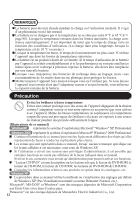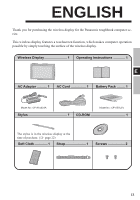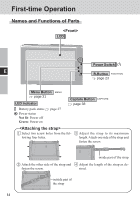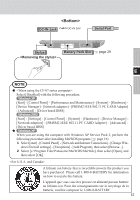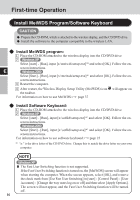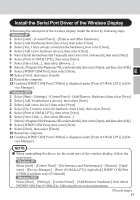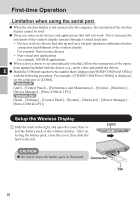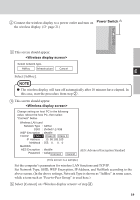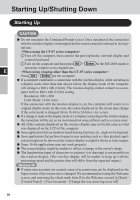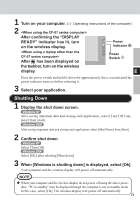Panasonic CFVDW07CHM CFVDW07CH User Guide - Page 16
Install MeiWDS program, Install Software Keyboard
 |
View all Panasonic CFVDW07CHM manuals
Add to My Manuals
Save this manual to your list of manuals |
Page 16 highlights
First-time Operation Install MeiWDS Program/Software Keyboard CAUTION Prepare the CD-ROM, which is attached to the wireless display, and the CD/DVD drive. Install the software to the computer compatible to the wireless LAN. Install MeiWDS program: 1 Place the CD-ROM attached to the wireless display into the CD/DVD drive. 2 Windows XP Select [start] - [Run], input [x:\meiwds\setup.exe]*1 and select [OK]. Follow the on- screen instructions. E Windows 2000 Select [Start] - [Run], input [x:\meiwds\setup.exe]*1 and select [OK]. Follow the on- screen instructions. 3 Restart the computer. 4 After restart, the Wireless Display Setup Utility (MeiWDS) icon the taskbar. For information on how to use MeiWDS: page 37 will appear on Install Software Keyboard: 1 Place the CD-ROM attached to the wireless display into the CD/DVD drive. 2 Windows XP Select [start] - [Run], input [x:\softkb\setup.exe]*1 and select [OK]. Follow the onscreen instructions. Windows 2000 Select [Start] - [Run], input [x:\softkb\setup.exe]*1 and select [OK]. Follow the onscreen instructions. For information on how to use software keyboard: page 25 *1 "x:" is the drive letter of the CD/DVD drive. Change this to match the drive letter on your own computer. NOTE Windows XP The Fast User Switching function is not supported. If the Fast User Switching function is turned on, the [MeiWDS] screen will appear when starting the computer. When the screen appears, select [OK], and remove the check mark from [Use Fast User Switching] in [start] - [Control Panel] - [User Accounts] - [Change the way users log on or off] and then select [Apply Options]. The screen will not appear, and the Fast User Switching function will be turned off. 16