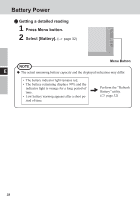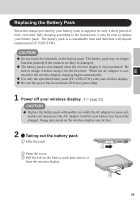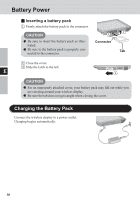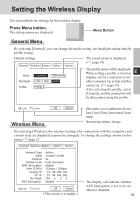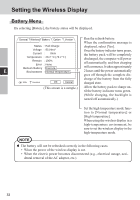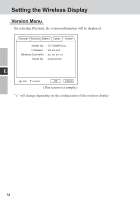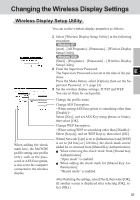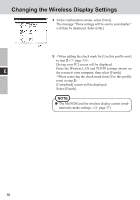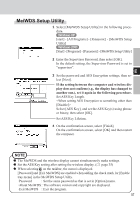Panasonic CFVDW07CHM CFVDW07CH User Guide - Page 32
Battery Menu
 |
View all Panasonic CFVDW07CHM manuals
Add to My Manuals
Save this manual to your list of manuals |
Page 32 highlights
Setting the Wireless Display Battery Menu By selecting [Battery], the battery status will be displayed. General Wireless Battery Option Version Run the refresh battery. When the confirmation message is Status : Full Charge displayed, select [Yes]. Voltage : 8154mV Once the battery indicator turns green, Current : 0mA the battery pack will be completely Temperature : 26.2 °C (79.2 °F) discharged, the computer will power Remain : 100% Error : None off automatically, and then charging Refresh Battery : Execute will commence. It takes approximately E Environment : Normal temperature 2 hours until the power automatically goes off through the complete dis- charge of the battery from the fully 100% Excellent OK Cancel charged state. (This screen is a sample.) Allow the battery pack to charge until the battery indicator turns green. (While charging, the backlight is turned off automatically.) Set the high temperature mode function to [Normal temperature] or [High temperature]. When using the wireless display in a high-temperature environment, be sure to set the wireless display in the high-temperature mode. NOTE The battery will not be refreshed correctly in the following cases. • When the power of the wireless display is cut. • When the electric power becomes disconnected (e.g., electrical outage, acci- dental removal of the AC adaptor, etc.). 32