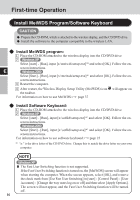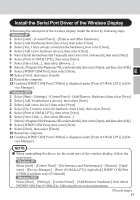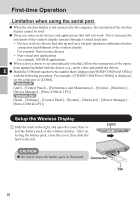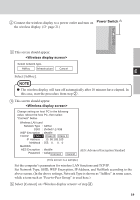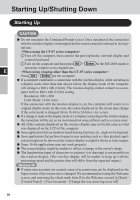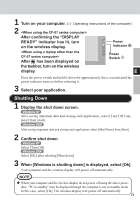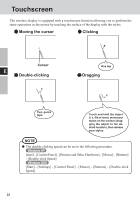Panasonic CFVDW07CHM CFVDW07CH User Guide - Page 21
on the wireless display.
 |
View all Panasonic CFVDW07CHM manuals
Add to My Manuals
Save this manual to your list of manuals |
Page 21 highlights
1 Turn on your computer. ( Operating Instructions of the computer) 2 After confirming the "DISPLAY READY" indicator has lit, turn on the wireless display. After has been displayed on the taskbar, turn on the wireless display. Power Indicator Power Switch E Press the power switch and hold it down for approximately three seconds until the power indicator turns on before releasing it. 3 Select your application. Shutting Down 1 Display the shut down screen. Windows XP After saving important data and closing each application, select [Turn Off Computer] from [start]. Windows 2000 After saving important data and closing each application, select [Shut Down] from [Start]. 2 Confirm shut down. Windows XP Select [Turn Off]. Windows 2000 Select [OK] after selecting [Shut down]. 3 When [Windows is shutting down] is displayed, select [Ok]. Your computer and the wireless display will power off automatically. NOTE When your computer and the wireless display do not power off using the above procedure, "PC in standby" may be displayed though the computer is not in standby mode. In this case, select [Ok]. The wireless display will power off automatically. 21