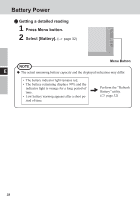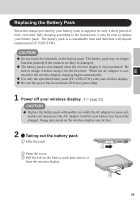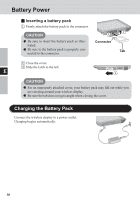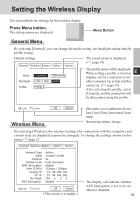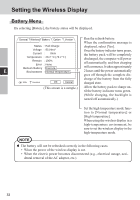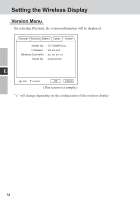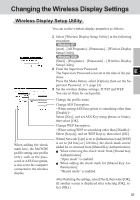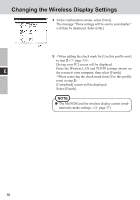Panasonic CFVDW07CHM CFVDW07CH User Guide - Page 31
Setting the Wireless Display
 |
View all Panasonic CFVDW07CHM manuals
Add to My Manuals
Save this manual to your list of manuals |
Page 31 highlights
Setting the Wireless Display You can establish the settings for the wireless display. Press Menu button. The setting menus are displayed. Menu Button General Menu By selecting [General], you can change the mode setting, the backlight setting and the profile setting. Default settings General Wireless Battery Option Version Mode : Connect OfflineView Backlight : LOW MID HIGH Profile : Profile 1 The saved screen is displayed. ( page 38) The profile name will be displayed. When setting a profile, a wireless E display can be connected to an- other computer. Up to four profiles can be set. ( page 33) After selecting the profile, select [Connect], and the connection will be taken place using the profile. 100% Excellent OK Cancel Wireless Menu Electronic wave conditions (Excellent, Good, Poor, Associated, Scanning) Remaining battery charge By selecting [Wireless], the wireless settings (for connection with the computer) and current state are displayed (cannot be changed). To change the settings shown on this menu: page 35 General Wireless Battery Option Version Network Type : AdHoc SSID : cfvdw07-17498 Channel : 11 TxRate mode : Fully Automatic WEP Encryption : disable Rate (Tx/Rx) : 11Mbps / 11Mbps Display IP : 10. 98. 185. 106 PC IP : 10. 98. 185. 105 Net Mask : 255. 0. 0. 0 AES Encryption : disable 100% Excellent OK Cancel (This screen is a sample.) The display will indicate whether AES Encryption is set to be enabled or disabled. 31