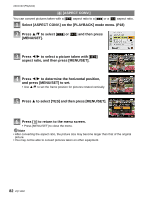Panasonic DMC-FX37A Digital Still Camera - Page 87
to select the picture and then press [MENU/SET]., to select [YES], and then press [MENU
 |
UPC - 037988988044
View all Panasonic DMC-FX37A manuals
Add to My Manuals
Save this manual to your list of manuals |
Page 87 highlights
Advanced (Playback) S [COPY] You can copy data of pictures you have shot from the built-in memory onto a card, from a card into the built-in memory or from a card into the dedicated clipboard folder. 1 Select [COPY] on the [PLAYBACK] mode menu. (P18) 2 Press 3/4 to select the copy destination and then press [MENU/SET]. : All the picture data in the built-in memory are copied onto the card at one time. > step 4. : One picture at a time is copied from the card to the built-in memory. > step 3. : The images are copied from the card to the dedicated clipboard folder (built-in memory) one at a time. (Motion pictures cannot be copied.) > Step 3. - When copying clipboard pictures onto a card, select [COPY] on the clipboard playback menu. (P69) 3 Press 2/1 to select the picture and then press [MENU/SET]. 4 Press 3 to select [YES], and then press [MENU/ SET]. • If you press [MENU/SET] while copying pictures from the built-in memory to the card, the copying will stop halfway. • Do not turn the camera off at any point during the copying process. 5 Press [,] to return to the menu screen. • Press [MENU/SET] to close the menu. • If you copy from the built-in memory to a card, all the pictures are copied and then the screen automatically returns to the playback screen. Note • If you copy picture data from the built-in memory to a card which does not have sufficient free space, the picture data will only be copied halfway. We recommend using a card which has more free space than the built-in memory (about 50 MB). • If a picture exists with the same name (folder number/file number) as the picture to be copied in the copy destination when [ ] is selected, a new folder is created and the picture is copied. If a picture exists with the same name (folder number/file number) as the picture to be copied in the copy destination when [ ] is selected, that picture is not copied. (P101) • It may take time to copy the picture data. • Only pictures recorded with a Panasonic digital camera (LUMIX) will be copied. (Even if the pictures were recorded with a Panasonic digital camera, you may not be able to copy them if they were edited with a PC.) • DPOF settings on the original picture data will not be copied. Set the DPOF settings again after copying is finished. VQT1R87 87