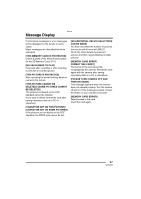Panasonic DMC-FX8-K Digital Still Cam/non Usa - Page 101
The picture does not appear on the, TV, PC and printer
 |
UPC - 037988985319
View all Panasonic DMC-FX8-K manuals
Add to My Manuals
Save this manual to your list of manuals |
Page 101 highlights
Others ∫ Playback 1: Pictures being played are rotated and displayed in an unexpected direction. The camera has a function to automatically rotate and display pictures recorded by holding the camera vertically. (If you take pictures aiming the camera up or down, the camera may recognize that it is held vertically.) • When [ROTATE DISP.] (P74) is set to [OFF], you can display the pictures without being rotated. • You can rotate pictures with [ROTATE] function. (P75) 2: The picture is not played back. • Is the mode dial set to playback [ ]? • Is the card inserted? • Is there a picture in the card? 3: The picture played back looks rough. Noise appears on the picture. • Is the ISO sensitivity is high or is the shutter speed slow? - Decrease the ISO sensitivity. (P65) - Set [PICT.ADJ.] to [NATURAL]. (P70) - Take pictures in bright places. 4: The folder number and the file number are displayed as [-] and the screen may turn black. • Is the picture edited with a PC or recorded with the digital camera other than Panasonic? This may also result if the battery is removed immediately after recording or by recording with the exhausted battery. - In order to delete the pictures mentioned above, format the data. (P83) (Once formatted, all the data including the other pictures cannot be restored. Confirm carefully to format.) ∫ TV, PC and printer 1: The picture does not appear on the television. • Is the camera connected to the TV correctly? • Set the TV input to external input mode. 2: When connecting to a PC, pictures cannot be transferred. • Is the camera connected to the PC correctly? • Is the camera recognized by the PC correctly? • Set [USB MODE] to [PC]. (P85) 3: The card is not recognized by the PC. • Disconnect the USB connection cable and then connect it again with the card inserted into the camera. 4: The pictures cannot be printed with the camera connected to printers. • Is the printer supporting PictBridge? - You cannot print pictures with printers which do not support PictBridge. (P88) • Set [USB MODE] to [PictBridge (PTP)]. (P85) 5: Both ends of pictures are cut at printing. • Have you set the aspect ratio (P65) to [ ]? • When you order photo studios to print pictures, ask the photo studio if the pictures can be printed with both ends. • When using the printer with a trimming feature or other feature which cuts out both edges of the pictures, cancel the feature for printing. The feature depends on the printer used. • Refer to the operating instructions of the printer for details. 101 VQT0R26