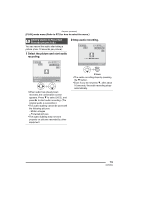Panasonic DMC-FX8-K Digital Still Cam/non Usa - Page 84
PLAYING BACK PICTURES ON A TV SCREEN, input and the audio input sockets
 |
UPC - 037988985319
View all Panasonic DMC-FX8-K manuals
Add to My Manuals
Save this manual to your list of manuals |
Page 84 highlights
Playback (advanced) Playing Back Pictures on a TV Screen ∫ Playing back pictures with AV cable (supplied) • Turn the camera and the TV off. 3 Turn the TV on and select external input. 4 Turn the camera on and then set the mode dial to playback mode [ ]. ∫ Viewing pictures in other countries When setting [VIDEO OUT] on the AV OUT [SETUP] menu, you can view images on the TV in other countries (regions) which use the NTSC or PAL system. DIGITAL • Even if you set menu selection for [VIDEO OUT] to [PAL], the output signal is DC IN still NTSC in the recording mode. 1 Connect the AV cable A (supplied) to the [AV OUT] socket of the camera. • Connect the AV cable with the [ ] mark facing the [2] mark on the [AV OUT] socket. • Hold the plug B to push into or pull out. 2 Connect the AV cable to the video input and the audio input sockets of the TV. • 1 Yellow: to the video input socket • 2 White: to the audio input socket ∫ Playback pictures on TV with SD Memory Card slot Still pictures recorded to an SD Memory Card can be played back on TVs with an SD Memory Card slot. (Pictures may not be displayed on a full screen, depending on the model of TV. MultiMediaCard may not be played back on TV with SD Memory Card slot.) • Motion images cannot be played back. To play back motion images, connect the camera to a TV with the AV cable (supplied). • Do not use any other AV cables except the supplied one. • Read the TV operating instructions too. • Audio playback is in monaural. • When you connect the camera to a TV and play back a picture vertically, it may be blurry. (When using the AV cable) 84 VQT0R26