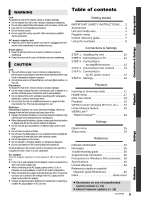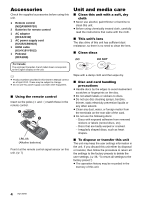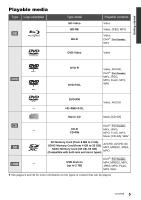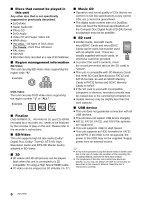Panasonic DMPBBT01 DMPBBT01 User Guide - Page 8
Using the touchpad, Basic touchpad operation
 |
View all Panasonic DMPBBT01 manuals
Add to My Manuals
Save this manual to your list of manuals |
Page 8 highlights
Using the touchpad The touchpad of the remote control is used for various operations such as moving the highlight or pointer, confirming the selection, playback control, entering characters, etc. ∫ Switching the screen Some screens can be switched by lightly flicking your finger horizontally or vertically on the touchpad. Flick your finger quickly and release from the touchpad. Basic touchpad operation ∫ Move the highlight or the pointer While touching the touchpad, the highlight or pointer will move according to the movement of your finger. e.g., e.g., Player Settings Video Audio 3D Language Network You can move the highlight continuously to up, down, left and right, by touching and holding an edge of the touchpad. ≥ It may not work depending on the screen. Bad example of flicking Finger stops on the touchpad Movement is too slow ∫ Confirm the selection Tap the touchpad to confirm the selection. Release your finger as soon as it touches the touchpad. ≥ It may not operate correctly in following cases: - Operation with your fingernails - Operation wearing gloves - Operation with wet hand ≥ Do not press the touchpad with pointed objects such as ballpoint pen, etc., or press with excessive force. 8 VQT3W08