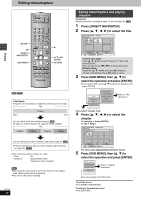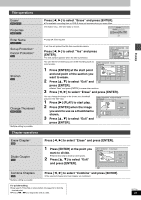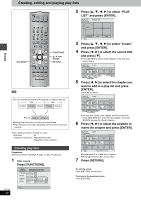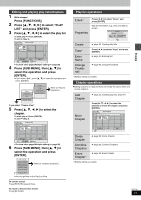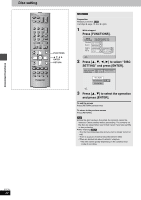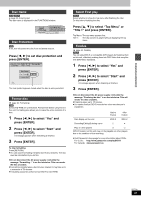Panasonic DMRE55 DMRE55 User Guide - Page 28
EDITING, EDITING TITLES / S, Press [DIRECT NAVIGATOR]., Press, to select the title.
 |
View all Panasonic DMRE55 manuals
Add to My Manuals
Save this manual to your list of manuals |
Page 28 highlights
Editing Editing titles/chapters DVD POWER TV POWER INPUT SELECT TV/VIDEO CH VOLUME : 9 ; DIRECT NAVIGATOR SUB MENU 12 45 78 CANCEL 0 SKIP 3 CH 6 AUDIO 9 VCR Plus+ CM SKIP SLOW/SEARCH STOP PAUSE PLAY/x1.3 DIRECT NAVIGATOR FUNCTIONS TOP MENU SUB MENU ENTER RETURN PROG/CHECK DISPLAY STATUS TIME SLIP ADD/DLT ERASE REC MODE REC OPEN/CLOSE SETUP CHAPTER F Rec 1 3 4 2 1 ENTER RETURN [RAM] [DVD-R] Title/Chapter Programs are recorded as a single title consisting of one chapter. Title Chapter Start End You can divide a title into multiple chapters. [RAM] (➡ page 24, Create chapters, ➡ page 29, Divide Chapter) Title Chapter Chapter Chapter Chapter You can change the order of chapters and create a play list. [RAM] ≥Titles are divided into about 5-minute chapters after finalizing (➡ page 33). [DVD-R] ≥The maximum number of items on a disc: -Titles: 99 -Chapters: Approximately 1000 (Depends on disc contents.) [Note] ≥Once erased or shortened, it cannot be restored to its original state. Make certain before proceeding. ≥You cannot edit during recording. RQT7301 28 Editing titles/chapters and playing chapters Preparation Release protection (cartridge ➡ page 15, disc ➡ page 33). [RAM] 1 Press [DIRECT NAVIGATOR]. 2 Press [3, 4, 2, 1] to select the title. DIRECT NAVIGATOR Title View DVD-RAM 07 08 - - 10 10/27 Mon 8 10/27 Mon - - - - - - Previous 02/02 Play SUB MENU Select Next To show other pages Press [3, 4, 2, 1] to select "Previous" or "Next" and press [ENTER]. ≥You can also press [:, 9] to show other pages. Multiple editing Select with [3, 4, 2, 1] and press [;]. (Repeat.) A check mark appears. Press [;] again to cancel. 3 Press [SUB MENU], then [3, 4] to select the operation and press [ENTER]. ≥If you select "Edit", press [3, 4] to select the operation and press [ENTER]. Erase Properties Edit Chapter View Enter Name Set up Protection Cancel Protection Shorten Change Thumbnail Refer to "Title operations". If you select "Chapter View" 4 Press [3, 4, 2, 1] to select the chapter. To start play ➡ Press [ENTER]. To edit ➡ Step 5. DIRECT NAVIGATOR Chapter View DVD-RAM 08 8 10/27 Mon 001 --- --- --- --- --- --- --- --- --- --- --- Previous 01/01 Play SUB MENU Select Next ≥To show other pages/Multiple editing (➡ above) 5 Press [SUB MENU], then [3, 4] to select the operation and press [ENTER]. Erase Chapter Divide Chapter Combine Chapters Title View Refer to "Chapter operations". ≥You can go back to the Title View. To exit the screen Press [DIRECT NAVIGATOR]. To return to the previous screen Press [RETURN].