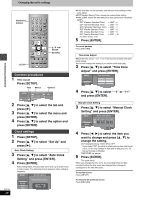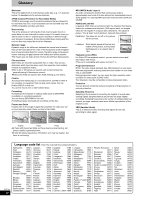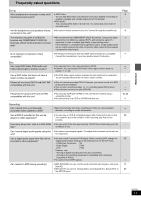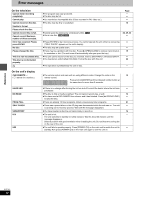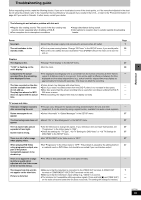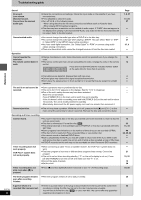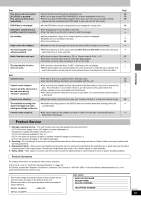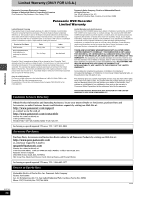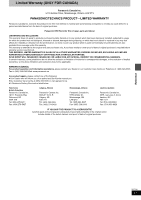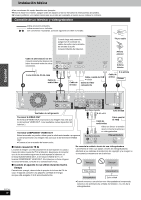Panasonic DMRE55 DMRE55 User Guide - Page 43
Troubleshooting Guide
 |
View all Panasonic DMRE55 manuals
Add to My Manuals
Save this manual to your list of manuals |
Page 43 highlights
Reference Troubleshooting guide Before requesting service, make the following checks. If you are in doubt about some of the check points, or if the remedies indicated in the chart do not solve the problem, refer to the "Customer Services Directory" on page 46 if you reside in the U.S.A., or refer to the "Product information" on page 45 if you reside in Canada. In other areas, consult your dealer. The following do not indicate a problem with this unit: ≥Regular disc rotating sounds. The sound of the disc rotating may become louder especially when finalizing a DVD-R. ≥Poor reception due to atmospheric conditions. ≥Image disturbance during search. ≥Interruptions to reception due to periodic satellite broadcasting breaks. Power No power. The unit switches to the standby mode. ≥Insert the AC power supply cord securely into a known active AC outlet. ≥This is a power saving feature. Change "Off Timer" in the SETUP menu, if you would prefer. ≥One of the unit's safety devices is activated. Press [POWER Í/I] on the main unit to turn the unit on. Page 7 36 - Displays The display is dim. ≥Change "Front Display" in the SETUP menu. 37 "12:00" is flashing on the ≥Set the clock. 38 unit's display. Compared to the actual ≥The displayed recording/play time is converted from the number of frames at 29.97 frames - recorded time, the remaining (equal to 0.999 seconds) to one second. There will be slight a difference between the time time displayed is less. displayed and the actual elapsed time (e.g., actual one-hour elapsed time may display as approximately 59 minutes 56 seconds). This does not affect the recording. The time recorded on the disc ≥Times shown may disagree with actual times. - and the available time shown ≥Even if you erase recorded content from the DVD-R, there is no increase in disc space. - do not add up. ≥More disc space than the actual recording time is used after recording or editing the DVD-R - The play time shown for MP3 200 times or more. does not agree with the actual ≥While searching, the elapsed time may not display correctly. - time. TV screen and video Television reception worsens ≥This can occur because the signals are being divided between the unit and other - after connecting the unit. equipment. It can be solved by using a signal booster, available from audio-visual suppliers. Status messages do not ≥Select "Automatic" in "Status Messages" in the SETUP menu. 37 appear. The blue background does not ≥Select "On" in "Blue Background" in the SETUP menu. 37 appear. The 4:3 aspect ratio picture ≥Use the television to change the aspect. If your television does not have that function, set 27 expands left and right. "Progressive" in the Video menu to "OFF". Screen size is wrong. ≥Check the settings for "TV Type", "4:3 TV Settings for DVD-Video" or "4:3 TV Settings for 37 DVD-RAM" in the SETUP menu. There is a lot of after-image ≥Set "MPEG-DNR" in the Video menu to "OFF". 27 when playing video. When playing DVD-Video ≥Set "Progressive" in the Video menu to "OFF". This problem is caused by the editing method 27 using progressive output, one or material used on DVD-Video, but should be corrected if you use interlace output. part of the picture momentarily appears to be doubled up. There is no apparent change ≥The effect is less perceivable with some types of video. - in picture quality when adjusted with the Video menu in the on-screen menus. The images from this unit do ≥Make sure that the television is connected to the VIDEO OUT terminal, S-VIDEO OUT 7 not appear on the television. terminal or COMPONENT VIDEO OUT terminals on this unit. Picture is distorted. ≥Make sure that the television's input setting (e.g., VIDEO 1) is correct. - ≥The television isn't compatible with progressive signals. Press and hold [∫] and [TIME SLIP] - on the main unit at the same time for about 5 seconds. The setting will change to interlace. RQT7301 43