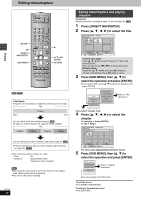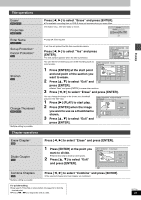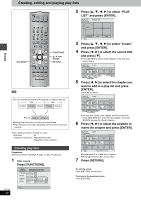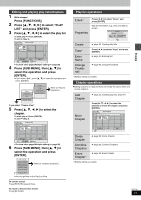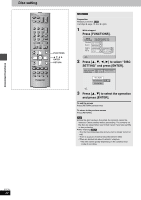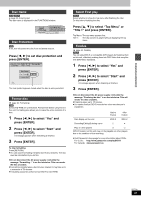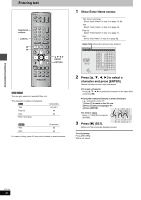Panasonic DMRE55 DMRE55 User Guide - Page 29
press [ENTER]., PLAY to start play.
 |
View all Panasonic DMRE55 manuals
Add to My Manuals
Save this manual to your list of manuals |
Page 29 highlights
Editing Title operations Erase§ [RAM] [DVD-R] Properties [RAM] [DVD-R] Enter Name [RAM] [DVD-R] Set up Protection§ Cancel Protection§ [RAM] Shorten [RAM] Change Thumbnail [RAM] [DVD-R] § Multiple editing is possible. Chapter operations Erase Chapter§ [RAM] Divide Chapter [RAM] Press [2, 1] to select "Erase" and press [ENTER]. ≥The available recording time on DVD-R does not increase when you erase titles. Information (e.g., time and date) is shown. Properties Dinosaur No. 01 Start 10:00 AM Date 6/20/2002 Wed Rec time 2:15 (SP) CH 4 ➡ page 34, Entering text If set, this will protect the title from accidental erasure. Press [2, 1] to select "Yes" and press DIRECT NAVIGATOR Title V DVD-RAM 07 08 [ENTER]. The lock symbol appears when the title is protected. 10 10/27 Mon -- 8 10/27 Mo -- You can remove unnecessary part of the recording such as commercials. DIRECT NAVIGATOR Shorten DVD-RAM 08 PLAY Start 1 Press [ENTER] at the start point End Next and end point of the section you want to erase. 2 Press [3, 4] to select "Exit" and Start - -:- -.- - Exit 0:43.21 End - -:- -.- - press [ENTER]. ≥Select "Next" and press [ENTER] to erase other sections. 3 Press [2, 1] to select "Erase" and press [ENTER]. You can change the image to be shown as a thumbnail picture in the Title View. 1 Press [1] (PLAY) to start play. 2 Press [ENTER] when the image you want to use as a thumbnail is shown. 3 Press [3, 4] to select "Exit" and press [ENTER]. DIRECT NAVIGATOR DVD-RAM 08 Change Thumbnail Change Change 00:00.01 Exit 0:00.01 Press [2, 1] to select "Erase" and press [ENTER]. 1 Press [ENTER] at the point you want to divide. ≥Repeat this step to divide at other points. 2 Press [3, 4] to select "Exit" and press [ENTER]. DIRECT NAVIGATOR DVD-RAM 08 Divide Chapter PLAY Divide Exit 0:43.21 Combine Chapters [RAM] § Multiple editing is possible. Press [2, 1] to select "Combine" and press [ENTER]. ≥The selected chapter and next chapter are combined. For quicker editing ≥Use search, Time Slip or slow-motion (➡ page 23) to find the desired point. ≥Press [:, 9] to skip to the end of a title. RQT7301 29