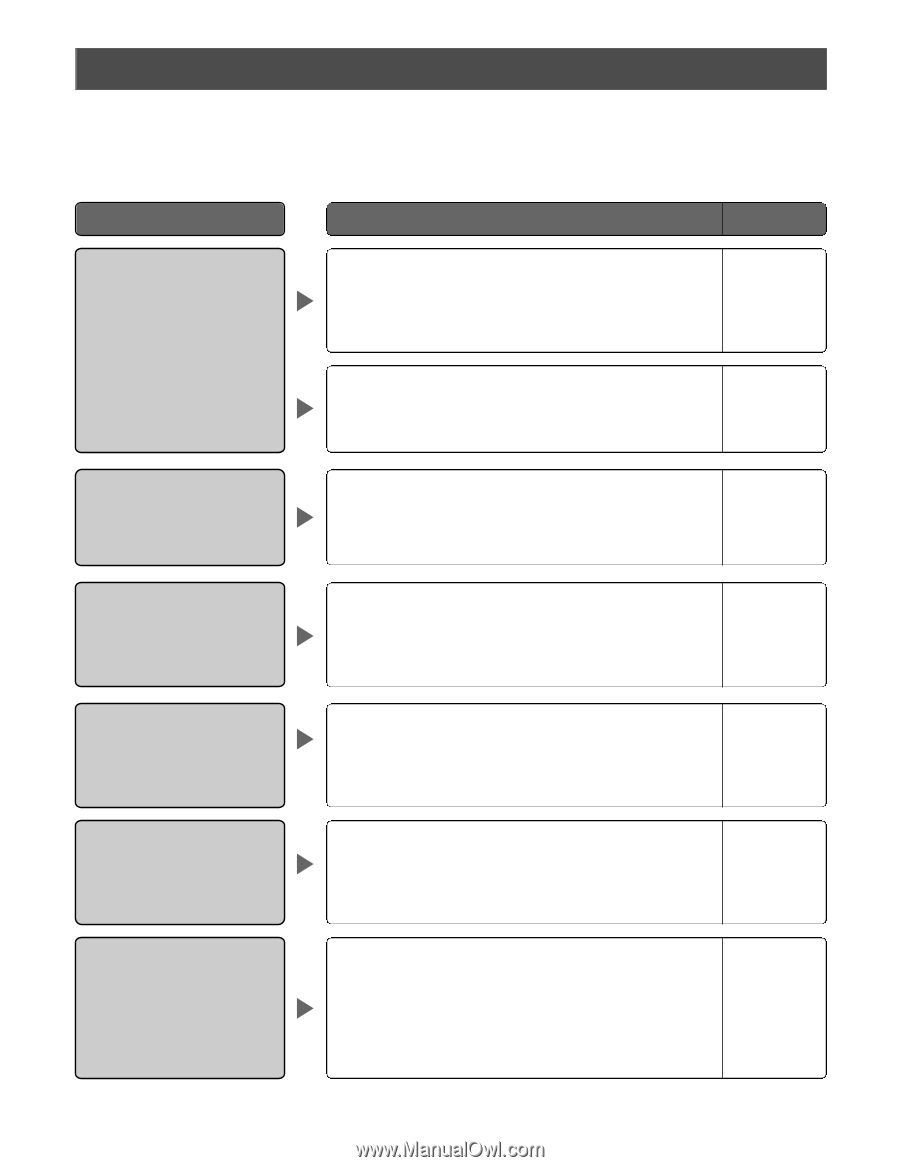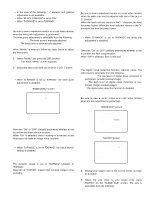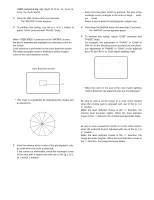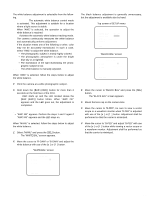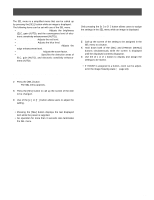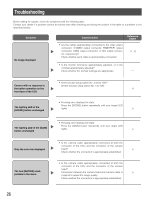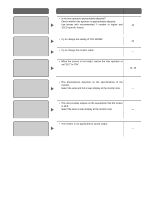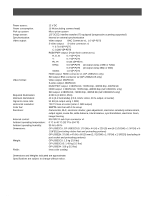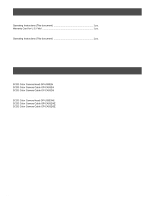Panasonic GPUS932CUS GPUS932CU User Guide - Page 26
Troubleshooting
 |
View all Panasonic GPUS932CUS manuals
Add to My Manuals
Save this manual to your list of manuals |
Page 26 highlights
Troubleshooting Before asking for repairs, check the symptoms with the following table. Contact your dealer if a problem cannot be solved even after checking and trying the solution in the table or a problem is not described below. Symptom No image displayed Cause/solution Reference pages • Are the cables appropriately connected to the video output connector, S-VIDEO output connector, RGB/YPbPr output connector, HDMI output connector, or SDI output connector, respectively? Check whether each cable is appropriately connected. 11, 12 • Is the monitor luminance appropriately adjusted, or is the contrast appropriately adjusted? Check whether the monitor settings are appropriate. - Camera with no response to the button operation on the front face of the CCU The lighting LED of the [SCENE] button unchanged • Is the function setup switch No. 4 set to "ON"? Set the function setup switch No. 4 to "ON". 11 • Pressing once displays the state. Press the [SCENE] button repeatedly until your target LED lights. 9 The lighting LED of the [GAIN] button unchanged Only the color bar displayed The hue [MATRIX] unadjustable in the menu • Pressing once displays the state. Press the [GAIN] button repeatedly until your target LED lights. 9 • Is the camera cable appropriately connected at both the connector of the CCU and the connector of the camera head? 9 Check whether the connection is appropriately established. • Is the camera cable appropriately connected at both the connector of the CCU and the connector of the camera head? Connection between the camera head and camera cable is 9 required to adjust the image quality. Check whether the connection is appropriately established. 26