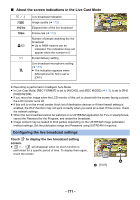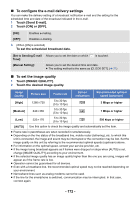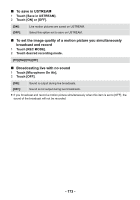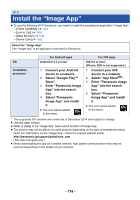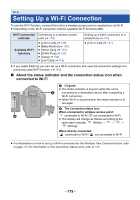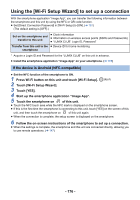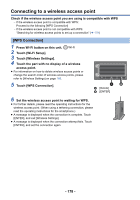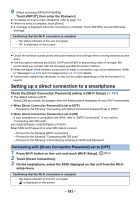Panasonic HC-V770K Advanced Operating Manual - Page 176
Using the [Wi-Fi Setup Wizard] to set up a connection
 |
View all Panasonic HC-V770K manuals
Add to My Manuals
Save this manual to your list of manuals |
Page 176 highlights
Using the [Wi-Fi Setup Wizard] to set up a connection With the smartphone application "Image App", you can transfer the following information between the smartphone and this unit by using the NFC or QR code function. ≥ Set [Direct Connection Password] in [Wi-Fi Setup] to [ON]. (l 187) (The default setting is [OFF].) Set on the smartphone and transfer to this unit ≥ Clock information ≥ Information on wireless access points (SSIDs and Passwords) ≥ "LUMIX CLUB" Login ID, Password* Transfer from this unit to the ≥ Device ID for home monitoring smartphone * Acquire a Login ID and Password for the "LUMIX CLUB" on this unit in advance. ≥ Install the smartphone application "Image App" on your smartphone. (l 174) If the device is Android (NFC-compatible) ≥ Set the NFC function of the smartphone to ON. 1 Press Wi-Fi button on this unit and touch [Wi-Fi Setup]. 2 Touch [Wi-Fi Setup Wizard]. 3 Touch [YES]. 4 Start up the smartphone application "Image App". 5 Touch the smartphone on of this unit. ≥ Touch the NFC touch area while the NFC mark is displayed on the smartphone screen. ≥ If this is the first time the smartphone is connecting to this unit, touch [YES] on the screen of this unit, and then touch the smartphone on of this unit again. ≥ When the connection is complete, the setup screen is displayed on the smartphone. 6 Follow the on-screen instructions of the smartphone to set up a connection. ≥ When the settings is complete, the smartphone and this unit are connected directly, allowing you to use remote operations. (l 147) - 176 -