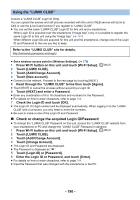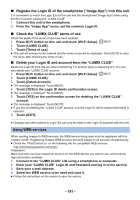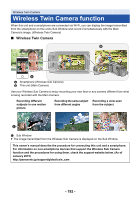Panasonic HC-V770K Advanced Operating Manual - Page 195
When connecting a smartphone to this unit as a Wireless Sub Camera for the first time
 |
View all Panasonic HC-V770K manuals
Add to My Manuals
Save this manual to your list of manuals |
Page 195 highlights
When connecting a smartphone to this unit as a Wireless Sub Camera for the first time If the device is Android (NFC-compatible) ∫ Using NFC to set up a connection ≥ Set the NFC function of the smartphone to on. 1 (When using the Wi-Fi Setup menu) Press Wi-Fi button on this unit and touch [TWIN 1/2 CAMERA]. (When using the recording screen) Touch the recording screen on this unit and touch . A [TWIN CAMERA] B [EXIT] ≥ Check that the screen for selecting the device to be connected is displayed. 2 Start up the smartphone application "Image App". A [Wireless Twin Camera] B [Smartphone] C [Other Camera] D [CANCEL] 3 Touch the smartphone on of this unit. ≥ Touch the NFC touch area while the NFC mark is displayed on the smartphone screen. ≥ If this is the first time the smartphone is connecting to this unit, touch [YES] on the screen of this unit, and then touch the smartphone on of this unit again. ≥ If the unit is not recognized even when touching the smartphone, change positions and try again. ≥ When the connection is complete, the image being captured by the smartphone will be displayed on the Sub Window of this unit. - 195 -