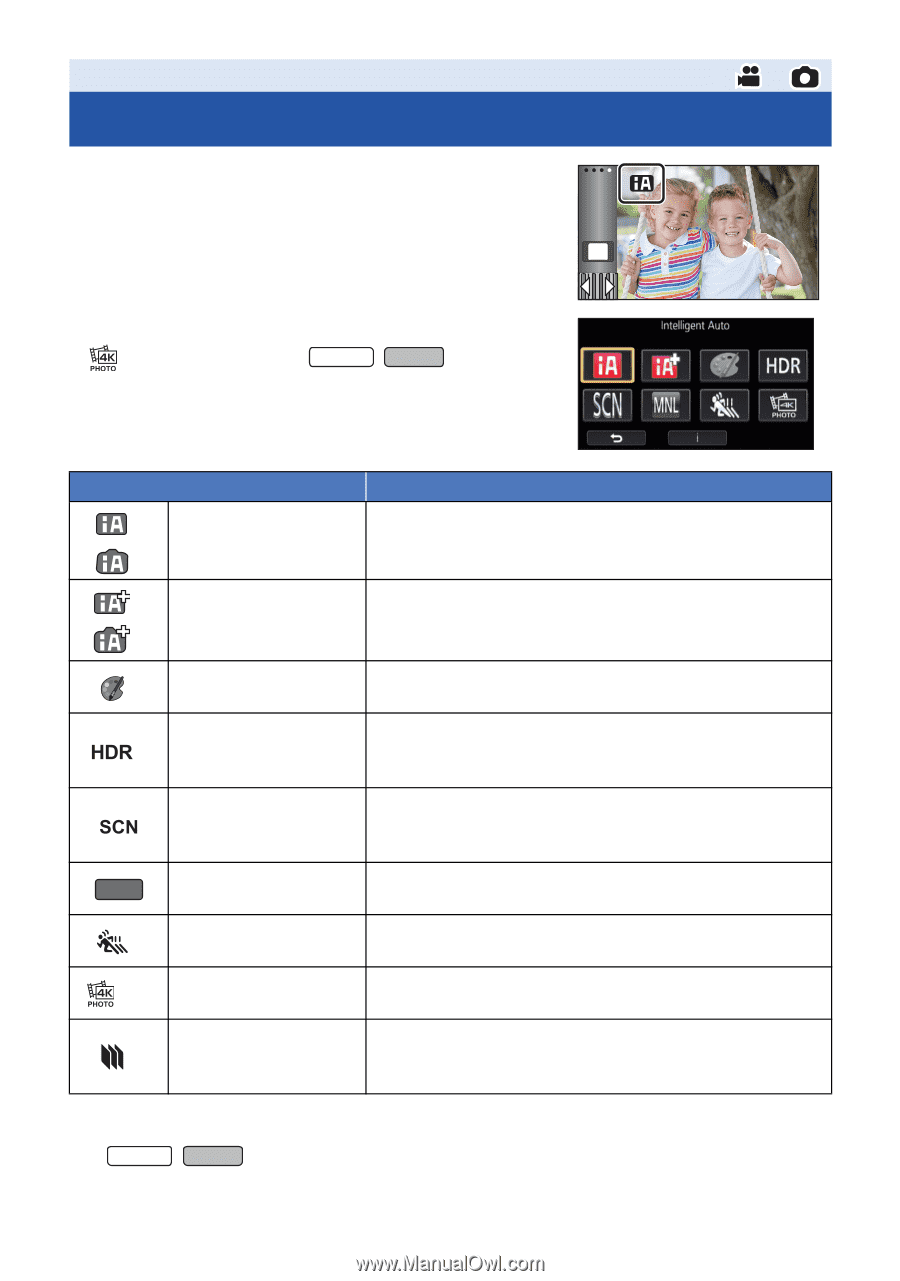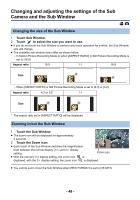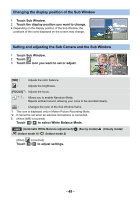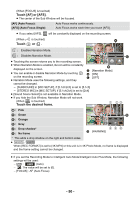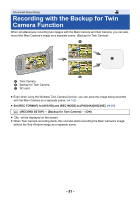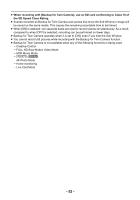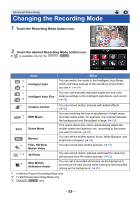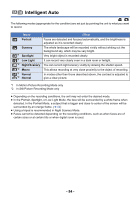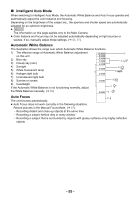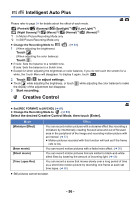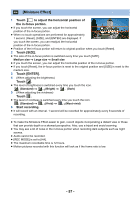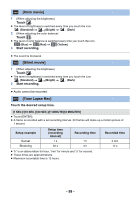Panasonic HC-V770K Advanced Operating Manual - Page 53
Changing the Recording Mode
 |
View all Panasonic HC-V770K manuals
Add to My Manuals
Save this manual to your list of manuals |
Page 53 highlights
Advanced (Recording) Changing the Recording Mode 1 Touch the Recording Mode button icon. MENU 2 Touch the desired Recording Mode button icon. ≥ is available only for the WX970 / VX870 . Mode *1 Intelligent Auto *2 Effect You can switch the mode to the Intelligent Auto Mode, which optimizes settings to the recording environment you are in. (l 54) *1 You can add manually-adjusted brightness and color Intelligent Auto Plus balance settings to the Intelligent Auto Mode, and record. *2 (l 56) *1 Creative Control *1 HDR Movie Scene Mode MNL *1 *1, 3 Manual FULL HD Slow Motion Video 4K Photo *2 Stop Motion Animation Assist You can record motion pictures with added effects. (l 56) You can minimize the loss of gradations in bright areas and dark areas when, for example, the contrast between the background and the subject is large. (l 59) This option allows this unit to automatically adjust the shutter speed and aperture, etc. according to the scene you want to record. (l 60) You can set the shutter speed, focus, White Balance, and brightness (iris/gain). (l 64) You can record slow motion pictures. (l 61) You can record motion pictures optimized for capturing still pictures from 4K motion pictures. (l 62) You can set a recorded still picture as the background, and record the next picture while looking at that recorded picture as the background. (l 63) *1 In Motion Picture Recording Mode only *2 In Still Picture Recording Mode only *3 WX970 / VX870 only - 53 -