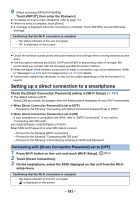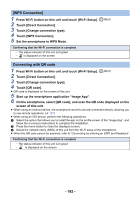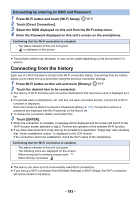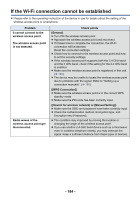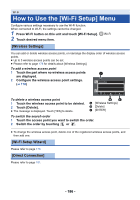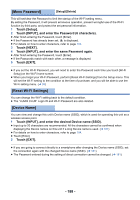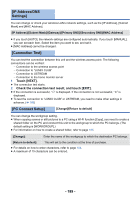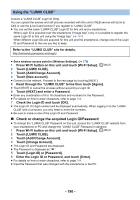Panasonic HC-V770K Advanced Operating Manual - Page 185
Wireless Access Point Connection, Direct Connection
 |
View all Panasonic HC-V770K manuals
Add to My Manuals
Save this manual to your list of manuals |
Page 185 highlights
Problem The Wi-Fi connection is not possible between this unit and a smartphone. It takes long time every time to connect to a smartphone. This unit is not displayed in the Wi-Fi setting screen of the smartphone. The Wi-Fi connection is disconnected immediately. When this unit is connected to a wireless access point and "Image App" is started up, it cannot find this unit. Cannot be connected using NFC. Check points (Wireless Access Point Connection) ≥ Make sure the smartphone is properly connected to the wireless access point by checking the Wi-Fi settings of the smartphone. ≥ Make sure this unit and the smartphone are connected to the same wireless access point. ≥ Make sure the wireless access point is registered in this unit. (l 186) (Direct Connection) ≥ Make sure the smartphone is properly connected to this unit by checking the Wi-Fi settings of the smartphone. ≥ Make sure the SSID and password have been correctly input. ≥ Make sure the smartphone is not connected to the wireless access point. If it is connected to the wireless access point, change the Wi-Fi access point using the smartphone's Wi-Fi set up. ≥ It may take longer time to connect depending on the Wi-Fi connection setting of the smartphone, but it is not a malfunction. ≥ Try switching the ON/OFF of the Wi-Fi function in the Wi-Fi settings of the smartphone. ≥ If there is a setting for avoiding poor connections in the Wi-Fi setting menu of the Android device 4.0 or later version, turn it OFF. ≥ Close "Image App", and press the Wi-Fi button on this unit to terminate the Wi-Fi connection. After that, reconnect this unit to the wireless access point, and start up "Image App". ≥ Make sure your smartphone is compatible with NFC. This unit can be used with NFC-compatible terminals via Android (OS version 2.3.3 or later). ≥ Make sure the NFC function of your smartphone is ON. ≥ Make sure this unit is not turned off with the power button. ≥ Some smartphones cannot be easily checked simply by touching. If this unit is not recognized even after touching, change positions and try again by touching slowly. ≥ Touch again if it does not connect after touch. If a connection still cannot be established, close the "Image App", turn off this unit, and try establishing a connection again. ≥ If the amount of time this unit is in contact with the smartphone is too short, this unit may not recognize the smartphone. Touch and hold the smartphone. - 185 -