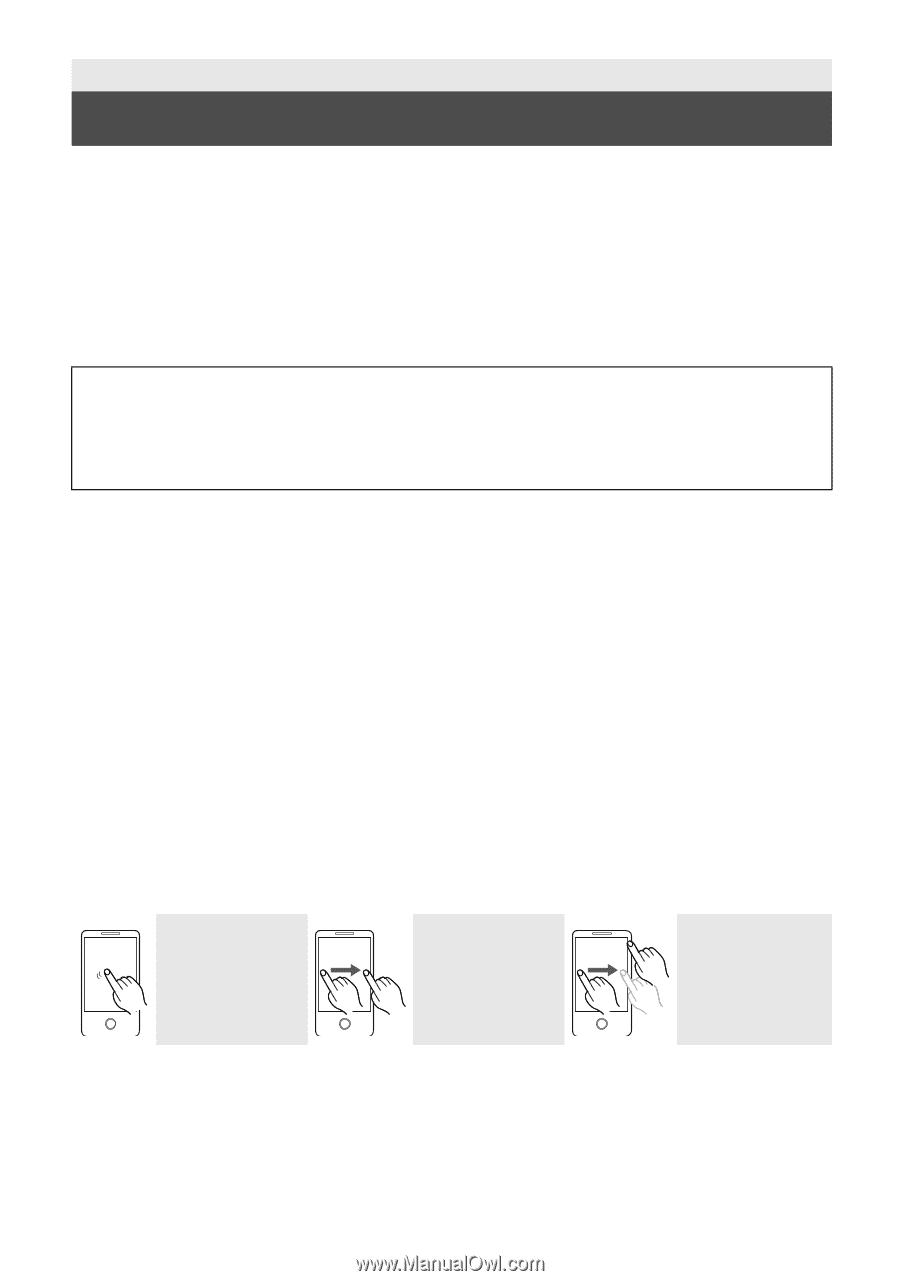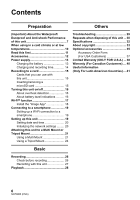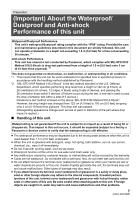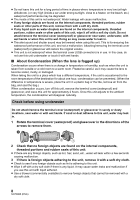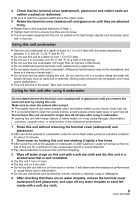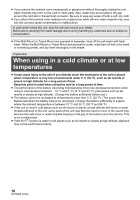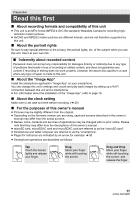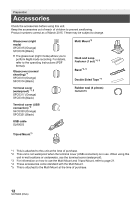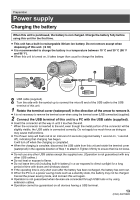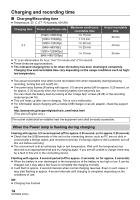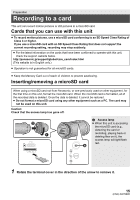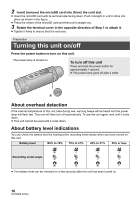Panasonic HX-A1 HX-A1 Owner s Manual - Page 11
Read this first - manual
 |
View all Panasonic HX-A1 manuals
Add to My Manuals
Save this manual to your list of manuals |
Page 11 highlights
Preparation Read this first ∫ About recording formats and compatibility of this unit ≥ This unit is an MP4 format (MPEG-4 AVC file standard) Wearable Camera for recording highdefinition motion pictures. ≥ AVCHD and MPEG2 motion pictures are different formats, and are not therefore supported by this unit. ∫ About the portrait rights Be sure to pay special attention to the privacy, the portrait rights, etc. of the subject when you use this unit. Use it at your own risk. ∫ Indemnity about recorded content Panasonic does not accept any responsibility for damages directly or indirectly due to any type of problems that result in loss of recording or edited content, and does not guarantee any content if recording or editing does not work properly. Likewise, the above also applies in a case where any type of repair is made to this unit. ∫ About the "Image App" Install the smartphone application "Image App" on your smartphone. You can change this unit's settings and record and play back images by setting up a Wi-Fi connection between this unit and a smartphone. ≥ For information about the installation of the "Image App", refer to page 18. ∫ About the clock setting Make sure to set date and time before recording. (l 20) ∫ For the purposes of this owner's manual ≥ Pictures may be slightly different from the original. ≥ Depending on the firmware version you are using, captured screens described in this owner's manual may differ from the actual screens. ≥ Names, icons, contents and services of applications may be changed with no prior notice. Please note that they may differ from the descriptions of this owner's manual. ≥ microSD card, microSDHC card and microSDXC card are referred to as the "microSD card". ≥ Smartphone and tablet computer are referred to as the "smartphone". ≥ Pages for reference are indicated by an arrow, for example: l 00 ≥ Smartphone operations are described as follows: Tap Touch the screen lightly and release your finger. Drag Move your finger while still touching the screen. Drag and Drop Move your finger while still touching the screen, and release the finger. 11 (ENG) SQT0885