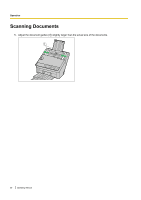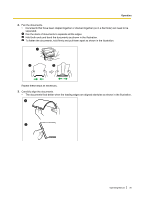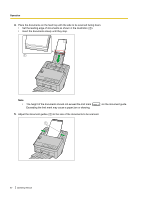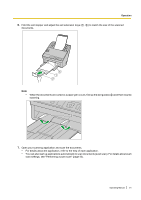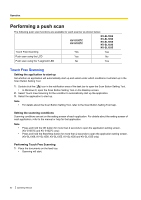Panasonic KV-S1027C Operating Instructions - Page 43
Push scan using the LCD, of the cursor button
 |
View all Panasonic KV-S1027C manuals
Add to My Manuals
Save this manual to your list of manuals |
Page 43 highlights
Operation Push scan using the LCD If you are using a KV-S1057C or KV-S1027C with Image Capture Plus, you can perform a push scan using the LCD. Registered jobs are displayed on the LCD. Use the cursor button (A) to select a job. Note • • Register jobs in advance. For details about registering jobs, refer to the Image Capture Plus help. The group name is displayed on the first line, and the job name is displayed on the second line of the LCD. 1 2 1. Place the documents on the feed tray. 2. Use or of the cursor button (A) to select a group. 3. Use or of the cursor button (A) to select a job. 4. Press the OK button (B). • Scanning will start. Operating Manual 43

Push scan using the LCD
If you are using a KV-S1057C or KV-S1027C with Image Capture Plus, you can perform a push scan using
the LCD. Registered jobs are displayed on the LCD. Use the cursor button (
A
) to select a job.
Note
•
Register jobs in advance. For details about registering jobs, refer to the Image Capture Plus help.
•
The group name is displayed on the first line, and the job name is displayed on the second line of the
LCD.
1
2
1.
Place the documents on the feed tray.
2.
Use
or
of the cursor button (
A
) to select a group.
3.
Use
or
of the cursor button (
A
) to select a job.
4.
Press the OK button (
B
).
•
Scanning will start.
Operating Manual
43
Operation