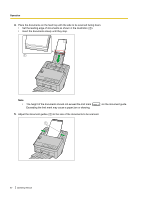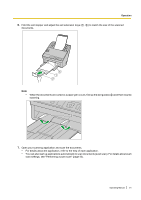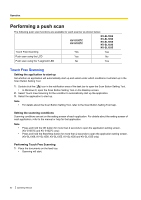Panasonic KV-S1027C Operating Instructions - Page 45
Checking events, Setting Tool.
 |
View all Panasonic KV-S1027C manuals
Add to My Manuals
Save this manual to your list of manuals |
Page 45 highlights
Operation Checking events Check the following if an application does not start up after being set. 1. Display the Scan properties screen. • If you are using Windows 8 / Windows 7: [Control Panel] ® [View devices and printers], right-click the scanner icon, and display the [Scan properties] screen. • If you are using Windows Vista: [Control Panel] ® [Scanners and Cameras], select the scanner icon, and then click the Properties button. • If you are using Windows XP: [Control Panel] ® [Scanners and Cameras], right-click the scanner icon, and display the Properties screen. 2. Click the [Events] tab. 3. Check that Scan Button Setting Tool is selected as the program to start for each event. • If an application other than Scan Button Setting Tool is selected, change the application to Scan Button Setting Tool. 4. Click [OK]. 5. Restart the computer. Operating Manual 45