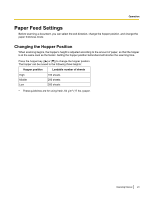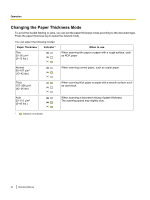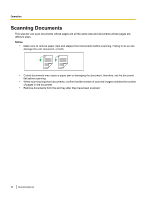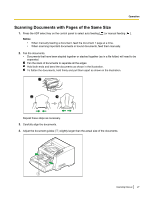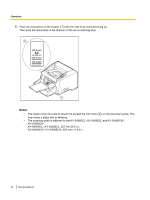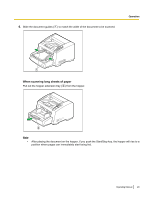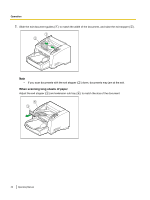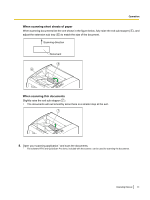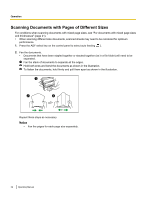Panasonic KV-S4065CL High Speed Color Scanner - Page 27
Scanning Documents with s of the Same Size
 |
UPC - 092281877075
View all Panasonic KV-S4065CL manuals
Add to My Manuals
Save this manual to your list of manuals |
Page 27 highlights
Operation Scanning Documents with Pages of the Same Size 1. Press the ADF select key on the control panel to select auto feeding [ ] or manual feeding [ ]. Notice • When manually feeding a document, feed the document 1 page at a time. • When scanning important documents or bound documents, feed them manually. 2. Fan the documents. • Documents that have been stapled together or stacked together (as in a file folder) will need to be separated. A Fan the stack of documents to separate all the edges. B Hold both ends and bend the documents as shown in the illustration. C To flatten the documents, hold firmly and pull them apart as shown in the illustration. 1 2 3 Repeat these steps as necessary. 3. Carefully align the documents. 4. Adjust the document guides ( 1 ) slightly larger than the actual size of the documents. 1 Operating Manual 27