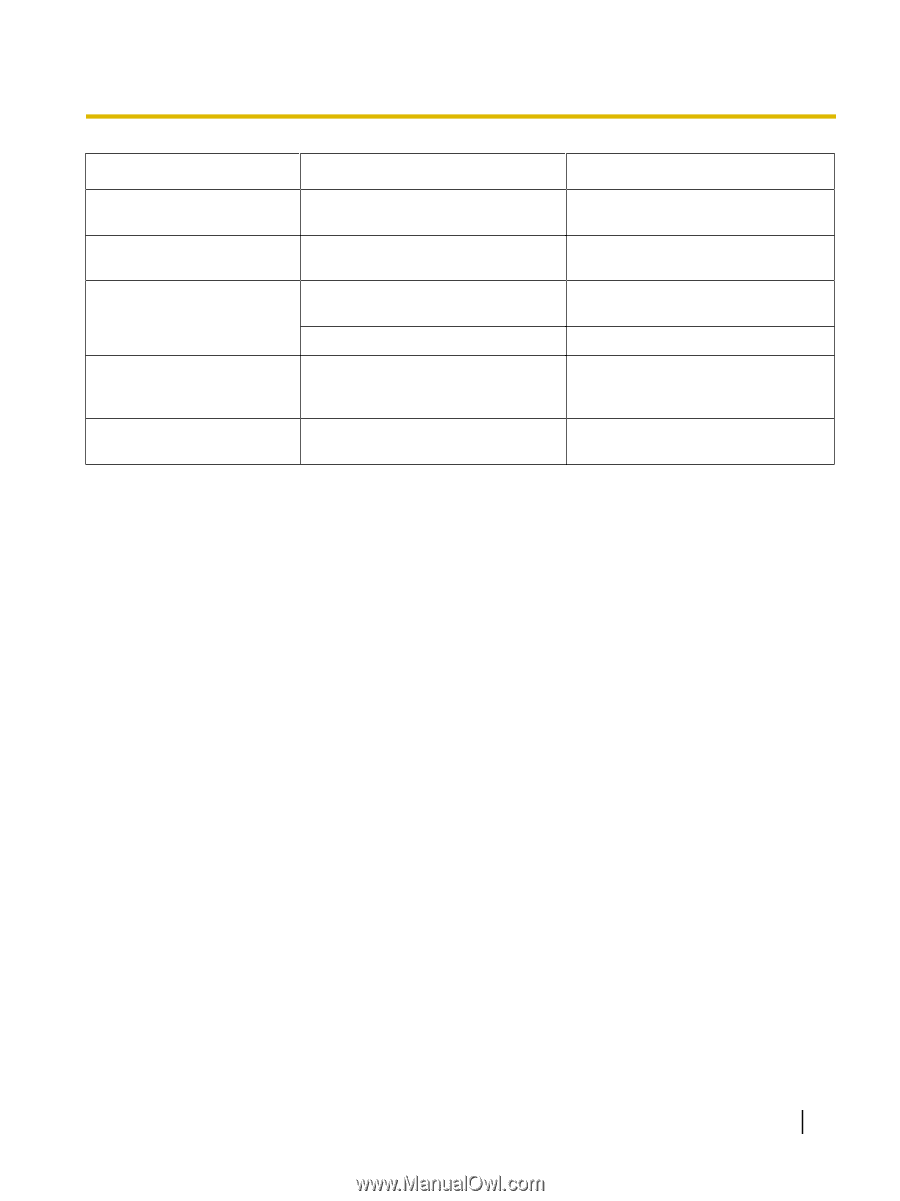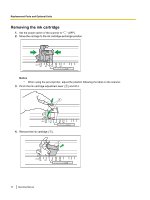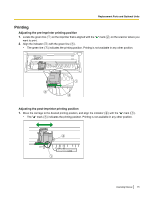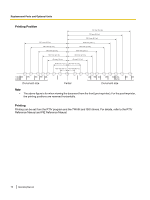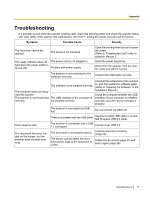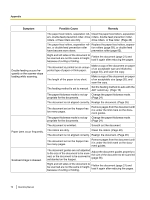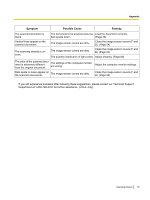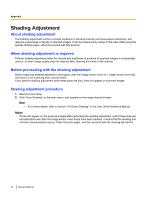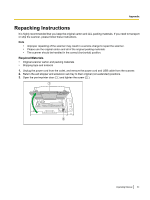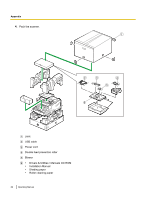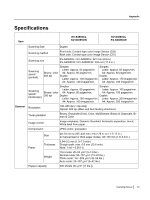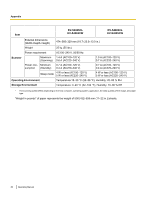Panasonic KV-S4065CL High Speed Color Scanner - Page 79
Adjust shading. B.
 |
UPC - 092281877075
View all Panasonic KV-S4065CL manuals
Add to My Manuals
Save this manual to your list of manuals |
Page 79 highlights
Appendix Symptom Possible Cause Remedy The scanned document is blank. The document to be scanned was loa- Load the document correctly. ded upside down. (Page 26) Vertical lines appear on the scanned document. The image sensor covers are dirty. Clean the image sensor covers (F and B). (Page 54) The scanning density is uneven. The image sensor covers are dirty. Clean the image sensor covers (F and B). (Page 54) The quantity distribution of light varies. Adjust shading. (Page 80) The color of the scanned document is extremely different from the original document. The settings of the computer monitor are wrong. Adjust the computer monitor settings. Dark spots or noise appear on the scanned documents. The image sensor covers are dirty. Clean the image sensor covers (F and B). (Page 54) If you still experience problems after following these suggestions, please contact our Technical Support Department at 1-800-726-2797 for further assistance. (U.S.A. only) Operating Manual 79