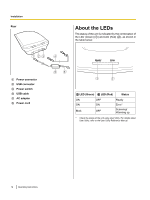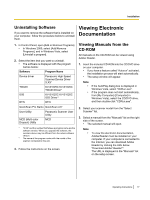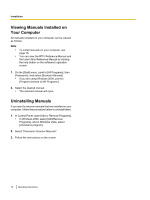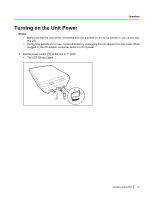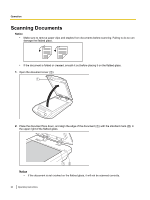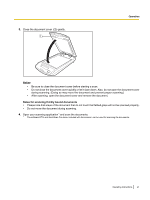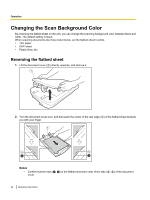Panasonic KV-SS080 Operating Instructions - Page 17
Uninstalling Software, Viewing Electronic Documentation, Viewing Manuals from the CD-ROM, CD-ROM - driver download
 |
View all Panasonic KV-SS080 manuals
Add to My Manuals
Save this manual to your list of manuals |
Page 17 highlights
Installation Uninstalling Software If you want to remove the software that is installed on your computer, follow the procedure below to uninstall them. 1. In Control Panel, open [Add or Remove Programs]. • In Windows 2000, select [Add/Remove Programs], and in Windows Vista, select [Uninstall a program]. 2. Select the item that you want to uninstall. • The software is displayed with the program names below: Software Program Name Device driver Panasonic High Speed Scanner Device Driver X.XX*1 TWAIN KV-S1025C KV-S1020C TWAIN Driver*2 ISIS KV-S1025C KV-S1020C ISIS Driver*2 RTIV RTIV QuickScan Pro Demo QuickScan 4.6*1 User Utility Panasonic Scanner User Utility MCD (Multi-color Dropout) Utility MCD *1 "X.XX" and the number that follows a program name are the software version. When you upgrade the software, the numbers above may be different from the actual software version. *2 The name of the program varies with the model of the scanner connected to this unit. 3. Follow the instructions on the screen. Viewing Electronic Documentation Viewing Manuals from the CD-ROM All manuals on the CD-ROM can be viewed using Adobe Reader. 1. Insert the included CD-ROM into the CD/DVD drive on your computer. • If you have a feature called "Autorun" activated, the installation process will start automatically. • The setup window will appear. Note • • If the AutoPlay dialog box is displayed in Windows Vista, select "CDRun.exe". If the program does not start automatically, from [My Computer] ([Computer] in Windows Vista), select the CD/DVD drive, and then double-click "CDRun.exe". 2. Select your scanner model from the "Select Scanner" list. 3. Select a manual from the "Manuals" list on the right side of the screen. • The selected manual will open. Note • To view the electronic documentation, Adobe Reader must be installed on your computer. If your computer is connected to the Internet, you can download Adobe Reader by clicking the URL below "Download Adobe® Reader®". The URL is displayed in the "Manuals" list on the setup screen. Operating Instructions 17