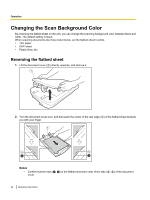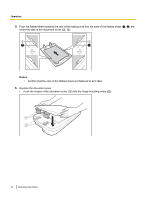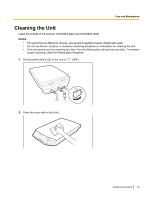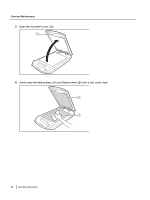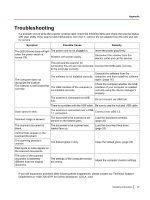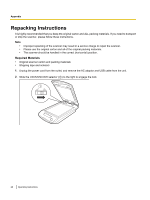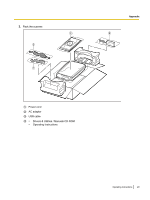Panasonic KV-SS080 Operating Instructions - Page 27
Appendix, Troubleshooting
 |
View all Panasonic KV-SS080 manuals
Add to My Manuals
Save this manual to your list of manuals |
Page 27 highlights
Appendix A p p e Troubleshooting n d If a problem occurs while the scanner is being used, check the following items and check the scanner status i with User Utility. If the scanner still malfunctions, turn it OFF, remove the AC adaptor from the unit, and call x for service. Symptom Possible Cause Remedy The LED (Green) does not light The power cord is not plugged in. when the power switch is turned ON. Problem with power supply. Insert the power plug firmly. Disconnect the scanner from the electric outlet and call for service. This unit and the scanner for connecting this unit are not connected Connect the USB cable correctly. to the computer correctly. Uninstall the software from the The software is not installed correctly. computer, and then install the software The computer does not again. (page 16) recognize the scanner. The scanner is not functioning correctly. The USB interface of the computer is not installed correctly. Check the computer whether the USB interface of your computer is installed correctly using the device manager's property. The scanner is connected via USB hub. Do not connect via USB hub. There is a problem with the USB cable. Be sure to use the included USB cable. Scan speed is slow. The scanner is connected over a USB 1.1 connection. Connect over USB 2.0. Scanned image is skewed. The document to be scanned is set slanted on the flatbed glass. Load the document correctly. (page 20) The scanned document is blank. The document to be scanned was loaded face up. Load the document face down. (page 20) Vertical lines appear on the scanned document. The scanning density is uneven. The flatbed glass is dirty. Clean the flatbed glass. (page 25) Dark spots or noise appear on the scanned documents. The color of the scanned document is extremely different from the original document. The settings of the computer monitor are wrong. Adjust the computer monitor settings. If you still experience problems after following these suggestions, please contact our Technical Support Department at 1-800-726-2797 for further assistance. (U.S.A. only) Operating Instructions 27