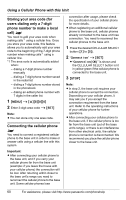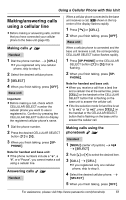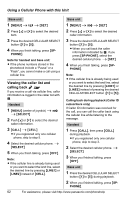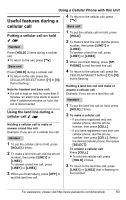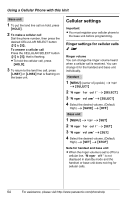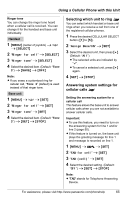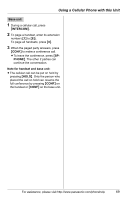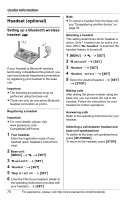Panasonic KX-TH112 2-line Bluetooth Cell - Page 65
Selecting which unit to ring, Answering system settings for, cellular calls, Ringer for cell
 |
UPC - 832680042038
View all Panasonic KX-TH112 manuals
Add to My Manuals
Save this manual to your list of manuals |
Page 65 highlights
Using a Cellular Phone with this Unit Ringer tone You can change the ringer tone heard when a cellular call is received. You can change it for the handset and base unit individually. Handset 1 {MENU} (center of joystick) i f i {SELECT} 2 "Ringer for cell" i {SELECT} 3 "Ringer tone" i {SELECT} 4 Select the desired item. (Default: "Tone 3") i {SAVE} i {OFF} Note: L If you erase a customized ring for cellular call, "Tone 3" (default) is used instead of that ringer tone. Base unit 1 {MENU} i f i {SET} 2 "Ringer for cell" i {SET} 3 "Ringer tone" i {SET} 4 Select the desired item. (Default: "Tone 3") i {SET} i {STOP} Selecting which unit to ring ^ You can select which handset or base unit rings when you receive a call from one of the registered cellular phones. 1 Press the desired CELLULAR SELECT button ({1} to {5}). 2 "Assign Base/HS" i {SET} 3 Select the desired unit, then press {>}. (Default: "All") L The selected units are indicated by "Q". L To cancel a selected unit, press {>} again. 4 {SET} i {STOP} Answering system settings for cellular calls ^ Setting the answering system for a cellular call This feature allows the base unit to answer cellular calls when you are not available to answer cellular calls. Important: L To use this feature, you need to turn on the answering system for line 1 and/or line 2 (page 50). L If this feature is turned on, the base unit plays the greeting message for line 1 and message is recorded on line 1. 1 {MENU} i A i {SET} 2 "TAD for cell" i {SET} 3 "TAD (cell)" i {SET} 4 Select the desired setting. (Default: "Off") i {SET} i {STOP} Note: L "TAD" stands for Telephone Answering Device. For assistance, please visit http://www.panasonic.com/phonehelp 65